JS 原生手写轮播图
只是实现了原生JS实现轮播图的逻辑和具体实现代码,css样式并未进行美化
实现了以下功能
(1) 点击容器container下方小圆点可以进行切换
(2) 点击左右的按钮可以进行切换
(3) 自动轮播图片
(4) 鼠标放上去暂停定时器,鼠标移出重新开启定时器
具体代码实现如下:
<!DOCTYPE html><html lang="en"><head><meta charset="UTF-8" /><meta http-equiv="X-UA-Compatible" content="IE=edge" /><meta name="viewport" content="width=device-width, initial-scale=1.0" /><title>Document</title><style>* {padding: 0;margin: 0;box-sizing: border-box;}body {margin: 300px;}.container {width: 600px;height: 300px;position: relative;}.content-list {width: 600px;height: 300px;position: relative;transition: all 0.9s;}.item {width: 100%;height: 100%;list-style: none;position: absolute;left: 0;top: 0;opacity: 0;}.item:nth-child(1) {background-color: red;}.item:nth-child(2) {background-color: green;}.item:nth-child(3) {background-color: blue;}.item:nth-child(4) {background-color: black;}.active {opacity: 1;}.order {position: absolute;left: 50%;transform: translateX(-50%);bottom: 10px;display: flex;}.item1 {width: 20px;height: 20px;margin-right: 10px;border-radius: 50%;background-color: white;list-style: none;}.item1Active {background: purple;}button {width: 20px;height: 30px;}.showBtn {display: block;}.hideBtn {display: none;}#leftBtn {position: absolute;left: 10px;top: 50%;transform: translateY(-50%);}#rightBtn {position: absolute;right: 10px;top: 50%;transform: translateY(-50%);}</style></head><body><div class="container"><ul class="content-list"><li class="item active"></li><li class="item"></li><li class="item"></li><li class="item"></li></ul><ul class="order"><li class="item1 item1Active">1</li><li class="item1">2</li><li class="item1">3</li><li class="item1">4</li></ul><button id="leftBtn" class="hideBtn"><</button><button id="rightBtn" class="hideBtn">></button></div><script>let container = document.querySelector('.container');let items = document.querySelectorAll('.item');let item1s = document.querySelectorAll('.item1');let leftBtn = document.querySelector('#leftBtn');let rightBtn = document.querySelector('#rightBtn');// 当前索引indexlet index = 0;function changeIndex() {for (let i = 0; i < items.length; i++) {items[i].classList.remove('active');item1s[i].classList.remove('item1Active');}items[index].classList.add('active');item1s[index].classList.add('item1Active');}function goLeft() {if (index > 0) {index--;} else {index = 3;}changeIndex();}function goRight() {if (index < 3) {index++;} else {index = 0;}changeIndex();}// 给左按钮和右按钮绑定点击事件,达到轮播图切换的效果leftBtn.addEventListener('click', goLeft);rightBtn.addEventListener('click', goRight);// 给底部小圆点增加自定义属性index,标记为索引,方便为小圆点绑定点击事件for (let i = 0; i < item1s.length; i++) {item1s[i].addEventListener('click', function () {index = i;changeIndex();});}// 声明定时器,达到轮播图自动向后切换的效果let timer;timer = setInterval(() => {goRight();}, 2000);// 鼠标移到当前容器触发的事件,两个按钮显示,关闭定时器container.addEventListener('mouseover', function () {leftBtn.className = 'showBtn';rightBtn.className = 'showBtn';// 暂停定时器clearInterval(timer);});// 鼠标离开当前容器触发的事件,两个按钮隐藏,重新开启定时器container.addEventListener('mouseleave', function () {leftBtn.className = 'hideBtn';rightBtn.className = 'hideBtn';// 再次打开定时器timer = setInterval(() => {goRight();}, 2000);});</script></body></html>
达到的效果图如下



























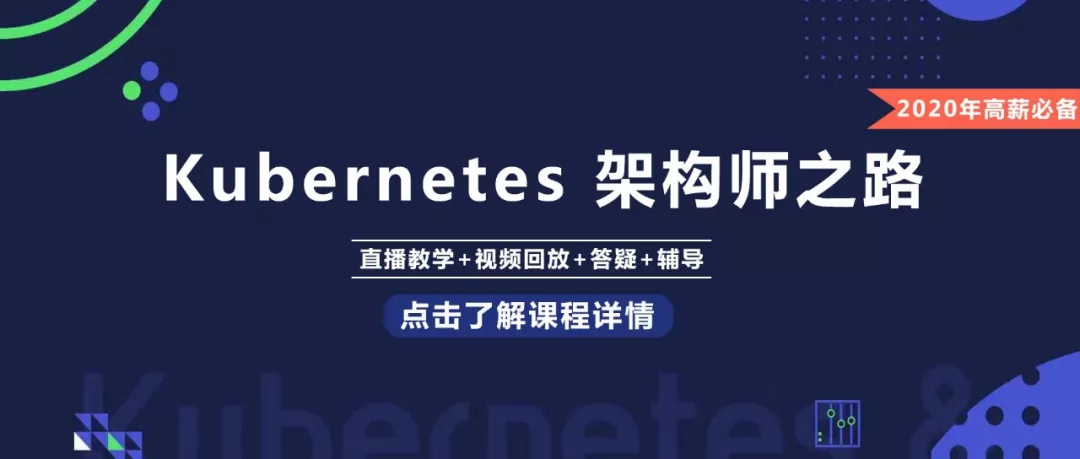

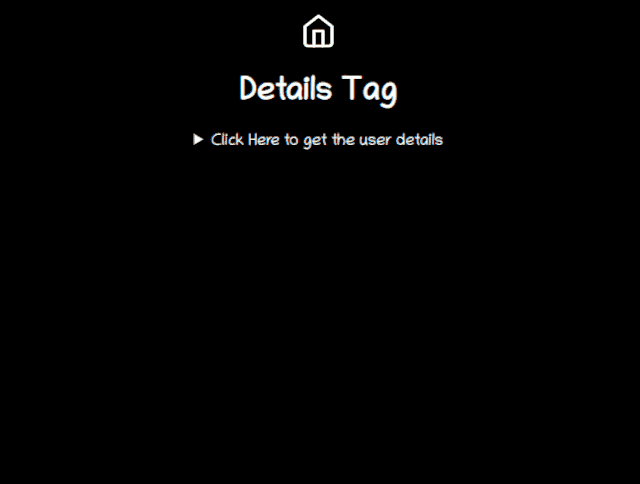
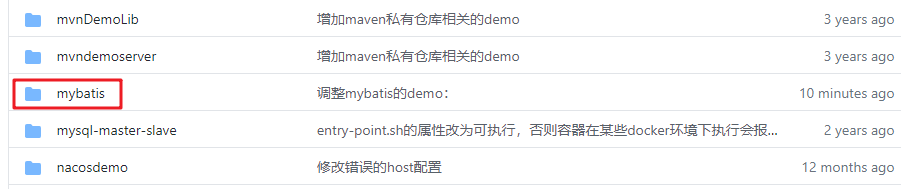
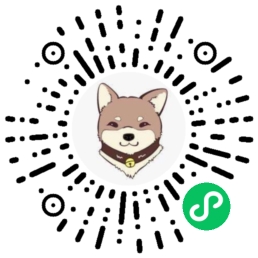
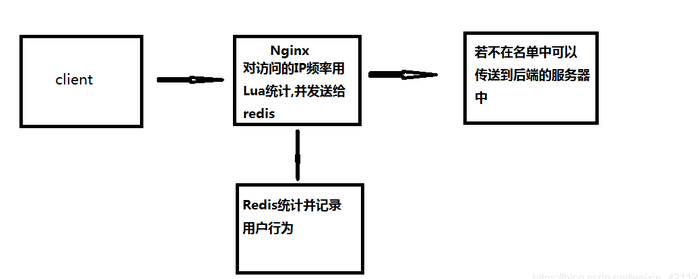



还没有评论,来说两句吧...