Android Studio入门之图像显示解析及实战(附源码 超详细必看)(包括图像视图、图像按钮、同时展示文本与图像)
图像视图ImageView
显示文本用到了文本视图TextView,显示图像则用到图像视图ImageView,由于图像通常保存为单独的图片文件,因此需要把图片放到res/drawable目录,然后再去引用该图片的资源名称。并且ImageView本身默认图片居中显示,不管图片有多大抑或有多小,图像视图都会自动缩放图片,使之刚好够到ImageView的边界。通过属性android:scaleType定义,未定义即默认其值为fitCenter多种缩放类型如下

效果图如下 点击图中的按钮可以将苹果置于不同的位置
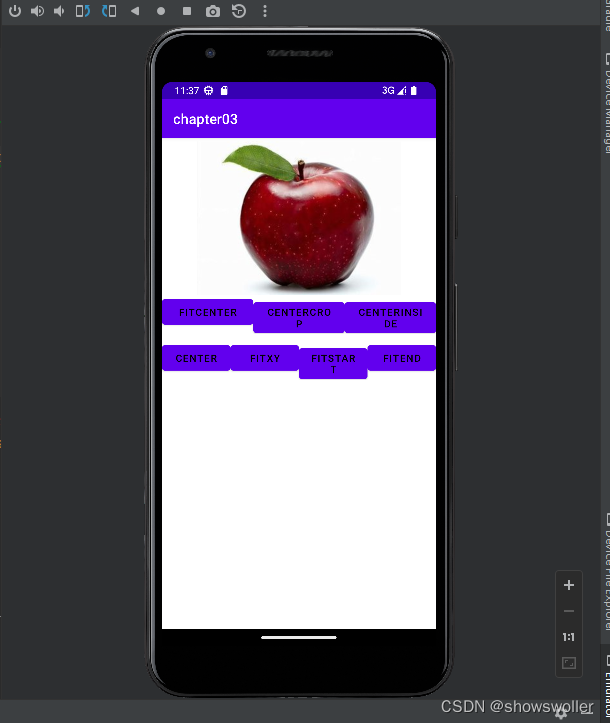


ImageScaleActivity类代码如下
package com.example.chapter03;import android.os.Bundle;import android.view.View;import android.widget.ImageView;import androidx.appcompat.app.AppCompatActivity;// 活动类直接实现点击监听器的接口View.OnClickListenerpublic class ImageScaleActivity extends AppCompatActivity implements View.OnClickListener {private ImageView iv_scale; // 声明一个图像视图的对象@Overrideprotected void onCreate(Bundle savedInstanceState) {super.onCreate(savedInstanceState);setContentView(R.layout.activity_image_scale);// 从布局文件中获取名叫iv_scale的图像视图iv_scale = findViewById(R.id.iv_scale);// 下面通过七个按钮,分别演示不同缩放类型的图片缩放效果findViewById(R.id.btn_center).setOnClickListener(this);findViewById(R.id.btn_fitCenter).setOnClickListener(this);findViewById(R.id.btn_centerCrop).setOnClickListener(this);findViewById(R.id.btn_centerInside).setOnClickListener(this);findViewById(R.id.btn_fitXY).setOnClickListener(this);findViewById(R.id.btn_fitStart).setOnClickListener(this);findViewById(R.id.btn_fitEnd).setOnClickListener(this);}@Overridepublic void onClick(View v) { // 点击事件的处理方法iv_scale.setImageResource(R.drawable.apple); // 设置图像视图的图片资源if (v.getId() == R.id.btn_center) {// 将缩放类型设置为“按照原尺寸居中显示”iv_scale.setScaleType(ImageView.ScaleType.CENTER);} else if (v.getId() == R.id.btn_fitCenter) {// 将缩放类型设置为“保持宽高比例,缩放图片使其位于视图中间”iv_scale.setScaleType(ImageView.ScaleType.FIT_CENTER);} else if (v.getId() == R.id.btn_centerCrop) {// 将缩放类型设置为“缩放图片使其充满视图,并位于视图中间”iv_scale.setScaleType(ImageView.ScaleType.CENTER_CROP);} else if (v.getId() == R.id.btn_centerInside) {// 将缩放类型设置为“保持宽高比例,缩小图片使之位于视图中间(只缩小不放大)”iv_scale.setScaleType(ImageView.ScaleType.CENTER_INSIDE);} else if (v.getId() == R.id.btn_fitXY) {// 将缩放类型设置为“缩放图片使其正好填满视图(图片可能被缩放变形)”iv_scale.setScaleType(ImageView.ScaleType.FIT_XY);} else if (v.getId() == R.id.btn_fitStart) {// 将缩放类型设置为“保持宽高比例,缩放图片使其位于视图上方或左侧”iv_scale.setScaleType(ImageView.ScaleType.FIT_START);} else if (v.getId() == R.id.btn_fitEnd) {// 将缩放类型设置为“保持宽高比例,缩放图片使其位于视图下方或右侧”iv_scale.setScaleType(ImageView.ScaleType.FIT_END);}}}
activity_image_scaleXML代码如下
<?xml version="1.0" encoding="utf-8"?><LinearLayout xmlns:android="http://schemas.android.com/apk/res/android"android:layout_width="match_parent"android:layout_height="match_parent"android:orientation="vertical"><ImageViewandroid:id="@+id/iv_scale"android:layout_width="match_parent"android:layout_height="220dp"android:layout_marginTop="5dp"android:src="@drawable/apple" /><LinearLayoutandroid:layout_width="match_parent"android:layout_height="wrap_content"android:orientation="horizontal"><Buttonandroid:id="@+id/btn_fitCenter"android:layout_width="0dp"android:layout_height="wrap_content"android:layout_weight="1"android:text="fitCenter"android:textColor="#000000"android:textSize="14sp" /><Buttonandroid:id="@+id/btn_centerCrop"android:layout_width="0dp"android:layout_height="wrap_content"android:layout_weight="1"android:text="centerCrop"android:textColor="#000000"android:textSize="14sp" /><Buttonandroid:id="@+id/btn_centerInside"android:layout_width="0dp"android:layout_height="wrap_content"android:layout_weight="1"android:text="centerInside"android:textColor="#000000"android:textSize="14sp" /></LinearLayout><LinearLayoutandroid:layout_width="match_parent"android:layout_height="wrap_content"android:layout_marginTop="10dp"android:orientation="horizontal"><Buttonandroid:id="@+id/btn_center"android:layout_width="0dp"android:layout_height="wrap_content"android:layout_weight="1"android:text="center"android:textColor="#000000"android:textSize="14sp" /><Buttonandroid:id="@+id/btn_fitXY"android:layout_width="0dp"android:layout_height="wrap_content"android:layout_weight="1"android:text="fitXY"android:textColor="#000000"android:textSize="14sp" /><Buttonandroid:id="@+id/btn_fitStart"android:layout_width="0dp"android:layout_height="wrap_content"android:layout_weight="1"android:text="fitStart"android:textColor="#000000"android:textSize="14sp" /><Buttonandroid:id="@+id/btn_fitEnd"android:layout_width="0dp"android:layout_height="wrap_content"android:layout_weight="1"android:text="fitEnd"android:textColor="#000000"android:textSize="14sp" /></LinearLayout></LinearLayout>
图像按钮ImageButton
常见的按钮控制是Button,其实是文本按钮,因为按钮上面只能显示文字,不能显示图片,ImageButton才是显示图片的图像按钮。ImageButton与Button的差异如下
1:Button既可显示文本也可以显示图片,而ImageButton只能显示图片不能显示文本
2:ImageButton上的图像可按比例缩放,而Button通过背景设置的图像会拉伸变形,因为背景图采取fitXY方式,无法按比例缩放
3:Button只能靠背景显示一张图片,而ImageButton可分别在前景和背景显示图片,从而实现两张图片的叠加的效果
因此,对于某些输入法打不出来的字符,以及特殊字体显示的字符串,就适合用ImageButton ,如图中的开根号就很难打出来显示出来。
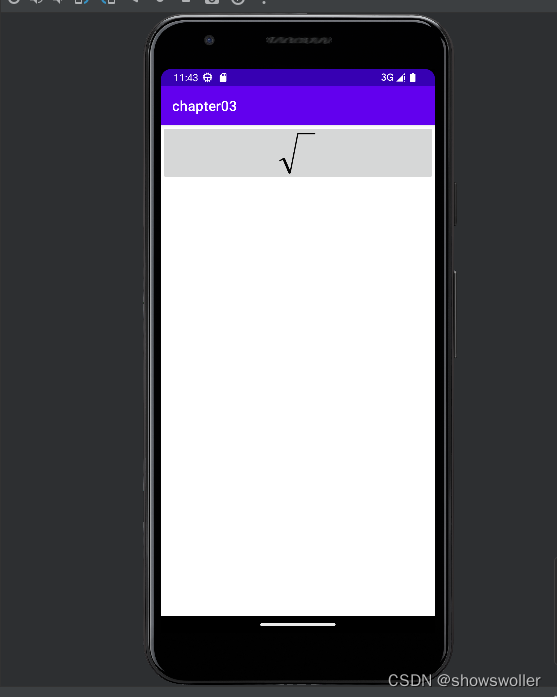
activity_image_buttonXML代码如下
<LinearLayout xmlns:android="http://schemas.android.com/apk/res/android"android:layout_width="match_parent"android:layout_height="match_parent"android:orientation="vertical"><ImageButtonandroid:layout_width="match_parent"android:layout_height="80dp"android:src="@drawable/sqrt"android:scaleType="fitCenter" /></LinearLayout>
ImageButtonActivity类代码如下
package com.example.chapter03;import androidx.appcompat.app.AppCompatActivity;import android.os.Bundle;public class ImageButtonActivity extends AppCompatActivity {@Overrideprotected void onCreate(Bundle savedInstanceState) {super.onCreate(savedInstanceState);setContentView(R.layout.activity_image_button);}}
同时展示文本与 图像
现在有了Button可在按钮上显示文字,又有ImageButton可在按钮上显示图像,通过按钮控件Button就能实现,原来Button悄悄提供了几个与图标有关的属性,通过这些属性即可指定文字旁边的图标。 有关属性如下 效果如下图
drawableTop:指定文字上方的图片
drawableBottom:指定文字下方的图片
drawableLeft 指定文字左边的图片
drawableRight 指定文字右边的图片
drawablePadding 指定图片与文字的间距

activity_image_textXML文件代码如下
<LinearLayout xmlns:android="http://schemas.android.com/apk/res/android"android:layout_width="match_parent"android:layout_height="match_parent"android:orientation="vertical"><Buttonandroid:layout_width="wrap_content"android:layout_height="wrap_content"android:layout_marginTop="10dp"android:layout_gravity="center"android:drawableLeft="@drawable/ic_about"android:drawablePadding="5dp"android:text="图标在左"android:textColor="#000000"android:textSize="17sp" /><Buttonandroid:layout_width="wrap_content"android:layout_height="wrap_content"android:layout_marginTop="10dp"android:layout_gravity="center"android:drawableRight="@drawable/ic_about"android:drawablePadding="5dp"android:text="图标在右"android:textColor="#000000"android:textSize="17sp" /><Buttonandroid:layout_width="wrap_content"android:layout_height="wrap_content"android:layout_marginTop="10dp"android:layout_gravity="center"android:drawableTop="@drawable/ic_about"android:drawablePadding="5dp"android:text="图标在上"android:textColor="#000000"android:textSize="17sp" /><Buttonandroid:layout_width="wrap_content"android:layout_height="wrap_content"android:layout_marginTop="10dp"android:layout_gravity="center"android:drawableBottom="@drawable/ic_about"android:drawablePadding="5dp"android:text="图标在下"android:textColor="#000000"android:textSize="17sp" /></LinearLayout>
ImageTextActivity类代码如下
package com.example.chapter03;import android.os.Bundle;import androidx.appcompat.app.AppCompatActivity;public class ImageTextActivity extends AppCompatActivity {@Overrideprotected void onCreate(Bundle savedInstanceState) {super.onCreate(savedInstanceState);setContentView(R.layout.activity_image_text);}}





























还没有评论,来说两句吧...