通过HTTP服务访问FTP服务器文件(配置nginx+ftp服务器)
1.前提
已安装配置好nginx+ftp服务参考:nginx服务安装:https://blog.csdn.net/qq\_37725650/article/details/80726496FTP服务安装:https://blog.csdn.net/qq\_37725650/article/details/80590061
2.配置Nginx 服务器
2.1进入nginx 配置文件目录:[root@localhost vsftpd]# cd /usr/local/nginx/conf/[root@localhost conf]# lsfastcgi.conf fastcgi_params.default mime.types nginx.conf.default uwsgi_paramsfastcgi.conf.default koi-utf mime.types.default scgi_params uwsgi_params.defaultfastcgi_params koi-win nginx.conf scgi_params.default win-utf2.2 修改配置文件:有两种方式①方式一:在配置文件server\{\}中location /\{\} 修改配置1 #默认请求2 location / {3 root /home/ftpuser/www;#定义服务器的默认网站根目录位置4 index index.html index.php index.htm;#定义首页索引文件的名称5 }②方式二:在http\{\}内配置新服务server {listen 8080;server_name localhost;#charset utf-8;#access_log logs/host.access.log main;#默认请求location / {root /home/ftpuser/www;#定义服务器的默认网站根目录位置index index.html index.php index.htm;#定义首页索引文件的名称}}部署验证:![70][]解决方案:1.查看配置文件中路径是否配置成功:location / {root /home/ftpuser/www;index index.html index.htm;}
[root@localhost conf]# cd /home/ftpuser/www/ |
两个路径完全匹配,说明路径没有问题。
2.查看路径中是否存在文件:
[root@localhost www]# ls |
存在文件,可以排除是文件问题。
3.排查权限问题:
[root@localhost conf]# cat nginx.conf#user nobody;worker_processes 1;#error_log logs/error.log;#error_log logs/error.log notice;#error_log logs/error.log info;#pid logs/nginx.pid;events {worker_connections 1024;}http {include mime.types;default_type application/octet-stream;#log_format main '$remote_addr - $remote_user [$time_local] "$request" '# '$status $body_bytes_sent "$http_referer" '# '"$http_user_agent" "$http_x_forwarded_for"';#access_log logs/access.log main;sendfile on;#tcp_nopush on;#keepalive_timeout 0;keepalive_timeout 65;#gzip on;server {listen 80;server_name localhost;#charset koi8-r;#access_log logs/host.access.log main;location / {root /home/ftpuser/www;index index.html index.htm;}#error_page 404 /404.html;# redirect server error pages to the static page /50x.html#error_page 500 502 503 504 /50x.html;location = /50x.html {root html;}# proxy the PHP scripts to Apache listening on 127.0.0.1:80##location ~ \.php$ {# proxy_pass http://127.0.0.1;#}# pass the PHP scripts to FastCGI server listening on 127.0.0.1:9000##location ~ \.php$ {# root html;# fastcgi_pass 127.0.0.1:9000;# fastcgi_index index.php;# fastcgi_param SCRIPT_FILENAME /scripts$fastcgi_script_name;# include fastcgi_params;#}# deny access to .htaccess files, if Apache's document root# concurs with nginx's one##location ~ /\.ht {# deny all;#}}# another virtual host using mix of IP-, name-, and port-based configuration##server {# listen 8000;# listen somename:8080;# server_name somename alias another.alias;# location / {# root html;# index index.html index.htm;# }#}# HTTPS server##server {# listen 443 ssl;# server_name localhost;# ssl_certificate cert.pem;# ssl_certificate_key cert.key;# ssl_session_cache shared:SSL:1m;# ssl_session_timeout 5m;# ssl_ciphers HIGH:!aNULL:!MD5;# ssl_prefer_server_ciphers on;# location / {# root html;# index index.html index.htm;# }#}}
发现用户权限没有开启。我们添加需要的用户。
[root@localhost conf]# vim nginx.conf #user nobody; |
重新加载 nginx 配置:
[root@localhost conf]# cd ../sbin/ |
再次部署验证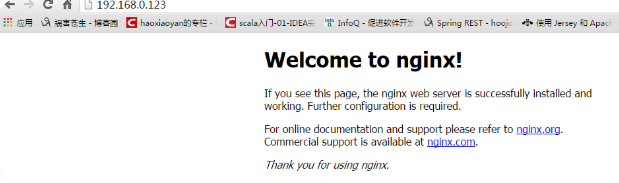



































还没有评论,来说两句吧...