react antv实现图片上传预览
1、引入import {Upload} from 'antd'全局引入样式:import 'antd/dist/antd.css'2、使用<Uploadname="上传名称,和后台约定"listType="picture-card"className="样式类"showUploadList={false}action="后台地址"onChange={上传图片回调,第一个参数为图片信息}>图片预览{imageUrl ? <img src={"http://localhost:3000"+imageUrl} alt="avatar" style={{ width: '100%' }} /> : uploadButton}</Upload>3、设置上传回调const handleChange = info => {if (info.file.status === 'uploading') { 上传中进行图片上传加载动画等操作return;}if (info.file.status === 'done') { 上传成功在这里进行设置预览图片地址等操作info.file.response.info为图片在服务器的地址,使用时需要在前面加上服务器地址}};
代码示例:
import React,{ useState,useEffect} from 'react'import { Form,Card,Input,Button, message,Upload,uploadButton} from 'antd'import { createApi,getOneById,modifyOne} from '../../../utils/auth'function Edit(props) {const { getFieldDecorator}=props.formconst [name,setName]=useState('');const [price,setPrice]=useState(0);const [imageUrl,setIamgeUrl]=useState('');const [loading,setLoading]=useState(false);// var name='';// var price="";const uploadButton = (<div>{ loading ? 'loading' : "plus"}<div className="ant-upload-text">Upload</div></div>);const handleChange = info => {if (info.file.status === 'uploading') {setLoading(true);return;}if (info.file.status === 'done') { //上传成功setLoading(false);console.log(info);setIamgeUrl(info.file.response.info);}};useEffect(()=>{if(props.match.params.id){getOneById(props.match.params.id).then(res=>{console.log(res);setName(res.name);setPrice(res.price);setIamgeUrl(res.coverImg);})}},[])const submit=(e)=>{e.preventDefault();console.log(e);props.form.validateFieldsAndScroll((err,value)=>{if(!err){console.log(value);//修改if(props.match.params.id){modifyOne(props.match.params.id,{ ...value,coverImg:imageUrl});props.history.push('/admin/products');}else{//添加数据createApi({ ...value,coverImg:imageUrl}).then(res=>{console.log(res);props.history.push('/admin/products');})}}else{message.error('请输入正确的内容');}})}return (<Card title='商品编辑'><Form onSubmit={ e=>submit(e)}><Form.Item label='名字'>{getFieldDecorator('name',{initialValue: name,rules:[{required:true,message:'请输入商品名'}]})(<Input placeholder='请输入商品名称'></Input>)}</Form.Item><Form.Item label='价格'>{getFieldDecorator('price',{initialValue: price,rules:[{required:true,message:'请输入商品价格'}]})(<Input placeholder='请输入商品价格' ></Input>)}</Form.Item><Form.Item label='主图'><Uploadname="file"listType="picture-card"className="avatar-uploader"showUploadList={ false}action="http://localhost:3009/api/v1/common/file_upload"onChange={ (info)=>{ handleChange(info)}}>{ imageUrl ? <img src={ "http://localhost:3009"+imageUrl} alt="avatar" style={ { width: '100%' }} /> : uploadButton}</Upload></Form.Item><Form.Item><Button htmlType='submit' type='primary'>保存</Button></Form.Item></Form></Card>)}export default Form.create({ name:'productEdit'})(Edit)


























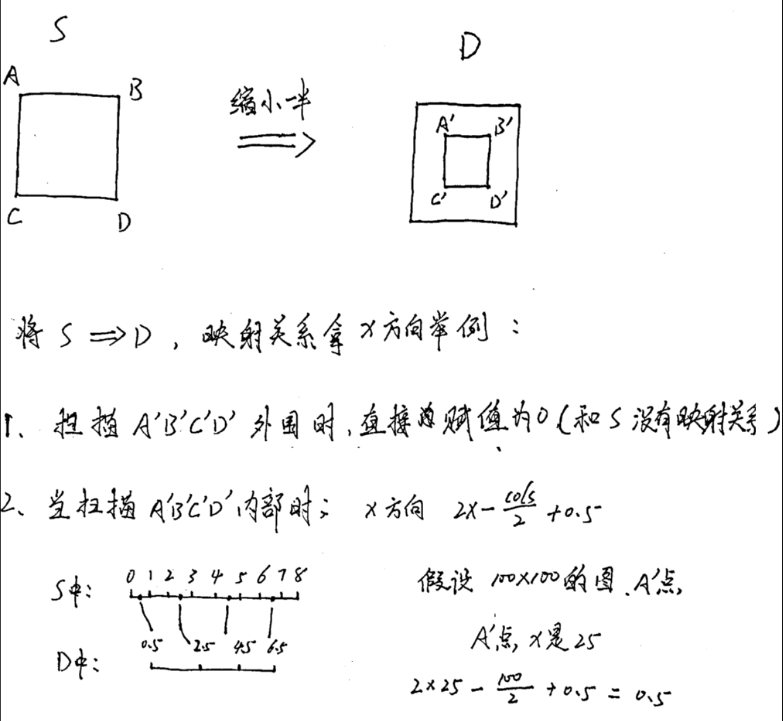
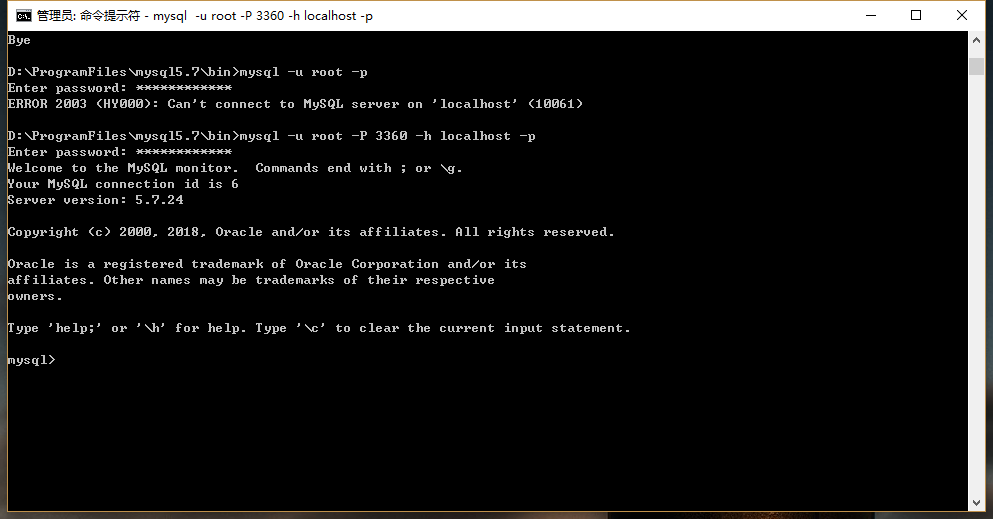
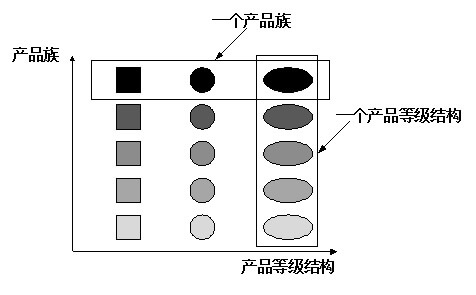
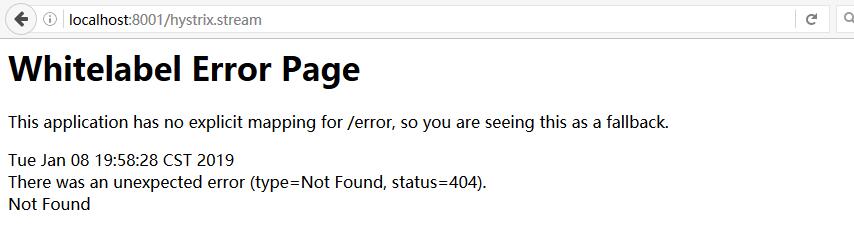
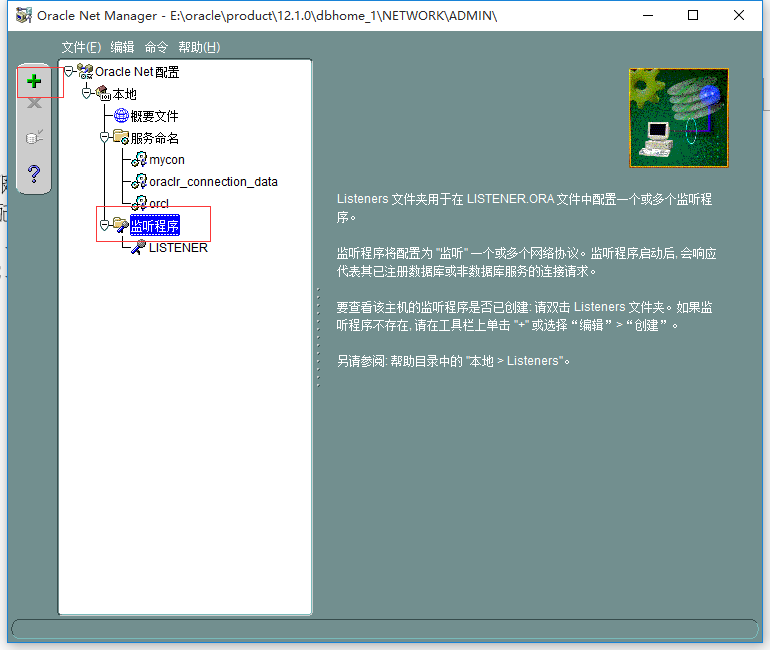




还没有评论,来说两句吧...