Vue 项目 引入第三方饿了吗组件(ElementUI)
第一步:新建Vue 项目(详细创建步骤请参考:http://blog.csdn.net/zhouzhiwengang/article/details/70344522)
#创建一个基于webpack模板的新项目vue init webpack d:\nodeworkspace\nodeone# 切换至项目路径cd d:\nodeworkspace\nodeone# 安装项目依赖文件cnpm install# 项目启动cnpm run dev
第二步:引入饿了吗组件(ElementUI)
1、打开cmd 窗口,切换到vue 所在目录,执行如下指令: cnpm i element-ui s
第三步:vue 项目引用ElementUI.,(注意红色字体部分)
src/router/index.js
import Vue from 'vue'import Router from 'vue-router'import Hello from '@/components/Hello'import ElementUI from 'element-ui'import 'element-ui/lib/theme-default/index.css'Vue.use(Router)Vue.use(ElementUI)export default new Router({routes: [{path: '/',name: 'Hello',component: Hello}]})
组件引用相关样式:src/components/Hello.vue
<template><div class="hello"><!-- 文本绑定--><h1>{{ msg }}</h1><!--html 绑定--><div v-html="message"></div><h2>Essential Links</h2><ul><li><a href="https://vuejs.org" target="_blank">Core Docs</a></li><li><a href="https://forum.vuejs.org" target="_blank">Forum</a></li><li><a href="https://gitter.im/vuejs/vue" target="_blank">Gitter Chat</a></li><li><a href="https://twitter.com/vuejs" target="_blank">Twitter</a></li><br><li><a href="http://vuejs-templates.github.io/webpack/" target="_blank">Docs for This Template</a></li></ul><h2>Ecosystem</h2><ul><li><a href="http://router.vuejs.org/" target="_blank">vue-router</a></li><li><a href="http://vuex.vuejs.org/" target="_blank">vuex</a></li><li><a href="http://vue-loader.vuejs.org/" target="_blank">vue-loader</a></li><li><a href="https://github.com/vuejs/awesome-vue" target="_blank">awesome-vue</a></li></ul><el-button type="primary">主要按钮</el-button><el-button type="text">文字按钮</el-button></div></template><script>export default {name: 'hello',data () {return {msg: '欢迎来到菜鸟教程',message:'<p>欢迎来到菜鸟A大队</p>',}}}</script><!-- Add "scoped" attribute to limit CSS to this component only --><style scoped>h1, h2 {font-weight: normal;}ul {list-style-type: none;padding: 0;}li {display: inline-block;margin: 0 10px;}a {color: #42b983;}</style>
效果展示:

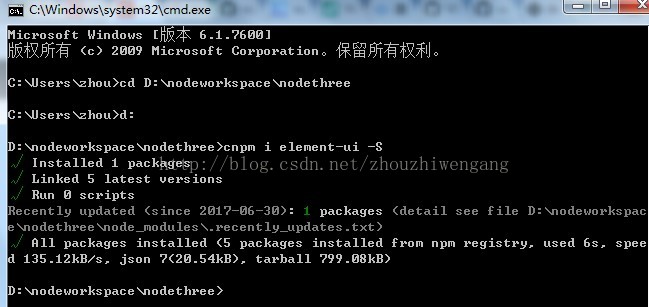
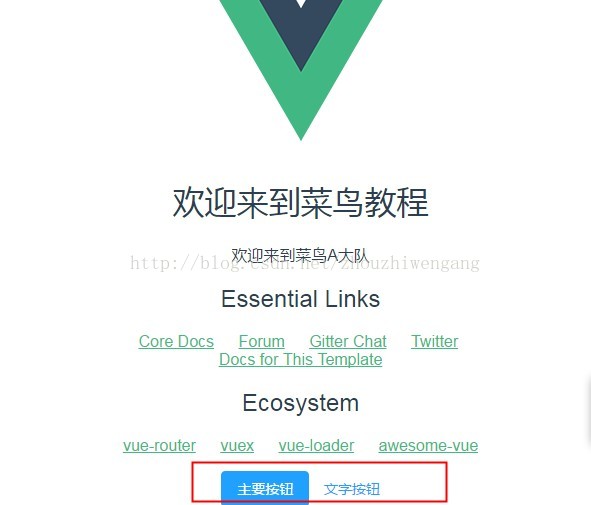

























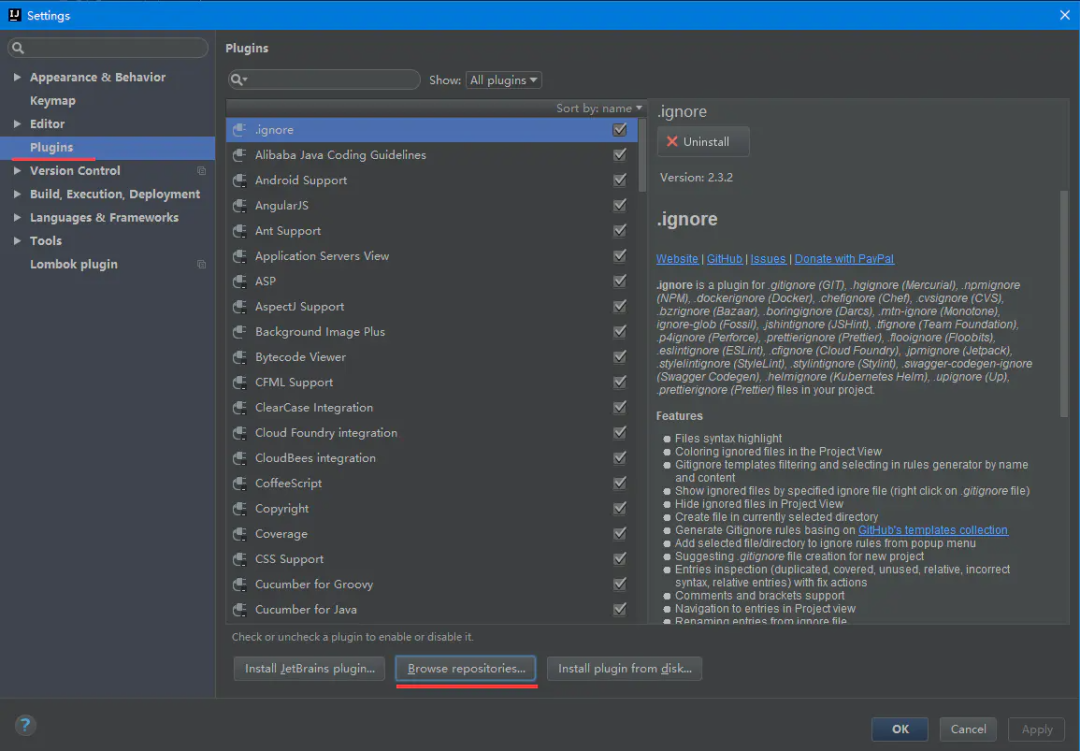

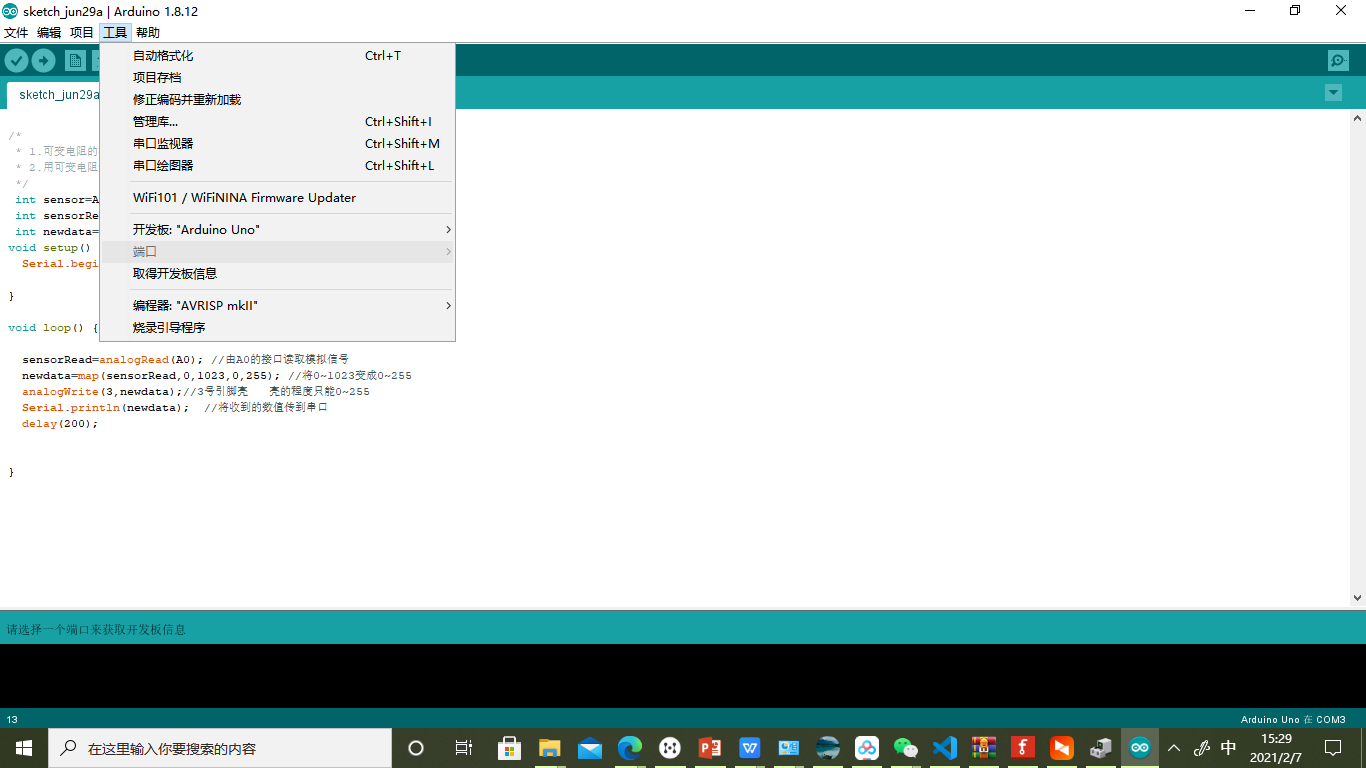
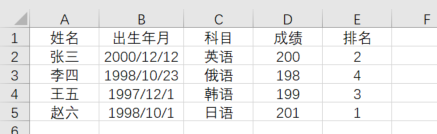
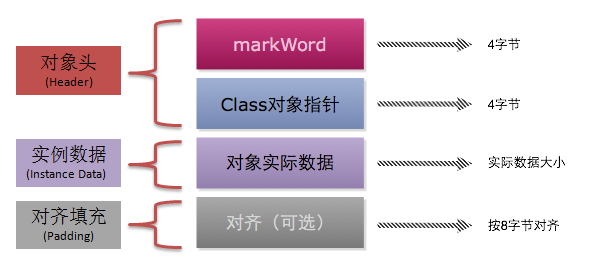
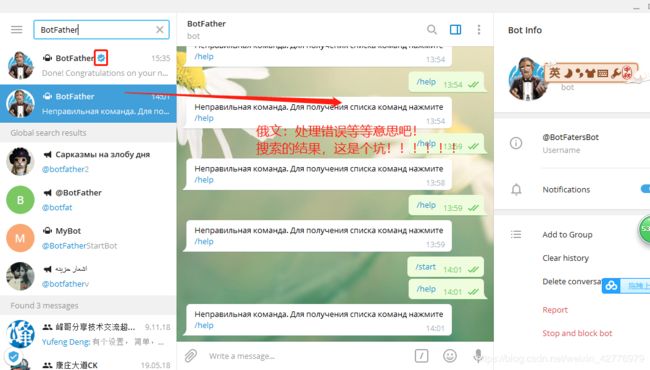



还没有评论,来说两句吧...