【java】springMVC+eaui实现头像上传预览功能
功能需求描述
- 需要一个能够显示员工头像的区域,点击区域可更新图片。
- 图片为服务器文件存储(之所以不放到数据库中,为了防止数据库过大导致备份和迁移时效率降低)
思路描述
上传员工头像功能开发流程:
- 头像上传区域:
1.1 设置头像点击事件
1.2 设置默认头像
1.3 在点击事件中,增加图片上传预览的弹出框
1.4 图片上传后预览
1.5 增加返回参数,能够返回保存到服务器上的图片路径给父页面 - 图片保存显示
2.1 根据图片路径,刷新当前图片显示
2.2 点击保存后,将最新的图片路径保存到实体内
2.3 编辑后能正常显示头像图片信息
用到的主要技术
- 图片预览用到了
var reader = new FileReader();渲染方法,读取本地上传的缓存图片。 - 图片上传需要用到文件流以及File对象持久化的一些方法
处理流程

核心代码
1. 设置图片显示区域,绑定点击事件uploadImage。同时,增加一个记录图片上传后返回路径的隐藏input,实现图片文件路径的保存
<div class="col-xs-2" align="right"> <img src="${ pageContext.request.contextPath}/image/login/userDefault.jpg" id="img"name="img" οnclick="javascript:uploadImage(this.id);"style="cursor:pointer;width:147px;height:206px;"> <input type="hidden" id="photoPath" name="photoPath" value="${ entity.photoPath}"></div>
2. 点击事件函数(此处方法给封装过的方法,用的是layui的组件,后台用的springmvc,其他框架可根据自己框架进行调整。无非就是给后台传递一个参数,然后跳转到另外一个页面)
//头像图片点击函数 function uploadImage() {//弹出图片上传 var url = "${ pageContext.request.contextPath}/administration/hrManage/personInfo/toImageUploadJsp.do"; var obj = {area: ['40%', '70%'],url: url,title: '上传图片',id: 'personInfoAdd'};getDialogPage(obj);}
3. 后台处理点击后,跳转到图片上传页面的方法
@RequestMapping("/toImageUploadJsp")public ModelAndView toImageUploadJsp(){ModelAndView modelAndView = new ModelAndView();try {modelAndView.addObject("formBtn", getFormBut(EditStatus.valueOf(1), false, false));//表单按钮modelAndView.setViewName("/web/administration/hrManage/imageUpload");} catch (Exception e) {log.error("跳转到跳转到图片上传页面失败",e);modelAndView.setViewName("error/500");}return modelAndView;}
4. 上传页面代码
<%@ page language="java" contentType="text/html; charset=UTF-8" pageEncoding="UTF-8" %><%@ taglib prefix="c" uri="http://java.sun.com/jsp/jstl/core" %><!DOCTYPE><html><head><title>用户签名</title><meta http-equiv="Content-Type" content="text/html; charset=UTF-8"><jsp:include page="/initlib/initCommon.jsp"></jsp:include><jsp:include page="/initlib/initEditCss.jsp"></jsp:include><style type="text/css"></style></head><body><div style="width: 96%; height: 90%;"><legend>基本信息</legend><hr style="margin-top:-20px;margin-left: 4%"><form id="dataForm" class="form-horizontal" role="form" method="post"><div class="form-group form-group-xs"><label for="uploadFile" class="col-xs-2 control-label"><a class="require"><iclass="icon-Asterisk"></i></a>上传文件</label><div class="col-xs-2"><input type="file" name="uploadFile" id="uploadFile" style="font-size:10px;font-family: Microsoft YaHei;border-style: inset;border-width: 2px;padding: 1px;" οnchange="preview(this)"></div></div><div class="form-group form-group-xs"><label for="previewImg" class="col-xs-2 control-label"><a class="require"><iclass="icon-Asterisk"></i></a>预览图片</label><div class="col-xs-6"><img id="previewImg" style="width:147px;height:206px;"/></div></div></form><div id="footer">${ formBtn}</div></div></body></html><script>$(document).ready(function () {});function saveClick() {if ($("#uploadFile").val() == "") {layer.msg('请选择要上传的文件', { icon: 0});return;}layer.confirm('上传将会清空原有头像,是否继续操作?', {btn: ['确认', '取消'] //按钮}, function () {var index = layer.load();$.ajaxFileUpload({url: "${pageContext.request.contextPath}/administration/hrManage/personInfo/imageUpload.do",secureuri: false,fileElementId: "uploadFile",dataType: 'text',type: "POST",success: function (data, status) {layer.close(index);var res = data.substring((data.indexOf('>') + 1), (data.indexOf('}') + 1));var json = $.parseJSON(res);if (json.success) {//todo 处理返回的图片路径//parent.$("#photoPath").attr("src",json.obj);parent.initImage(json.obj);layer.msg(json.msg, { icon: 6, time: 1000}, function () {closeClick();});} else {layer.msg(json.msg, { icon: 5});}},error: function (data, status, e) {}});}, function () {});}//预览图片function preview(obj) {var file = obj.files[0];//file.size 单位为byte 可以做上传大小控制console.log("file.size = " + file.size);var reader = new FileReader();//读取文件过程方法reader.onabort = function (e) {console.log("中断读取....");}reader.onerror = function (e) {console.log("读取异常....");}reader.onload = function (e) {var img = document.getElementById("previewImg");img.src = e.target.result;}reader.readAsDataURL(file)}</script>
Tips: 页面中包含三部分内容:
1) 添加一个file类型的输入框,用于选择本地可上传的文件。
2) 增加了一个function preview(obj)函数,用于处理上传后的图片预览功能
3) 添加一个function saveClick()函数,用于处理图片文件校验、上传图片以及图片回调问题
4)上传成功后的回调函数parent.initImage(json.obj);将在后面进行介绍
5.图片流后台保存函数
@ResponseBody@RequestMapping("/imageUpload")public Json imageUpload(HttpSession session, @RequestParam("uploadFile") CommonsMultipartFile uplodaFile) {Json json = new Json();try {String contentType = uplodaFile.getContentType();String fileName = DateUtil.getNowDateTime("YYYY-MM-DD")+uplodaFile.getOriginalFilename();String folderPath = "E:/userImage";if (uplodaFile.isEmpty()) {json.setSuccess(false);json.setMsg("上传图片不正确");return json;}try {File targetFile = new File(folderPath);if (!targetFile.exists()) {targetFile.mkdirs();}FileOutputStream out = new FileOutputStream(folderPath +"/"+ fileName);out.write(uplodaFile.getBytes());out.flush();out.close();} catch (Exception e) {json.setSuccess(false);json.setMsg("上传图片失败");return json;}json.setSuccess(true);//返回图片路径json.setObj(folderPath+"/"+fileName);json.setMsg("上传图片成功");} catch (Exception e) {log.error(message, e);json.setSuccess(false);json.setMsg("上传图片失败"+e.getMessage());}return json;}
前台回调函数功能,1. 保存返回的图片路径,2. 动态加载图片
//初始化员工头像
function initImage(url) {if (url != undefined && url != "") {$("#img").attr("src", "${pageContext.request.contextPath}/administration/hrManage/personInfo/getImage.do?path=" + url);$("#photoPath").val(url);} else if ("${entity.photoPath}" != "") {$("#img").attr("src", "${pageContext.request.contextPath}/administration/hrManage/personInfo/getImage.do?path=" + "${entity.photoPath}");}}
上文中,调用了一个
getImage的后台函数,是因为我们将图片保存到服务器上项目外的文件夹内,工程文件无法直接通过路径对图片进行读取。因此需要额外处理。@ResponseBody
@RequestMapping("/getImage")public void getImage(String path, HttpServletRequest request, HttpServletResponse response) {OutputStream os = null;try {BufferedImage image = ImageIO.read(new File(path));response.setContentType("image/png");os = response.getOutputStream();ImageIO.write(image, "gif", os);} catch (IOException e) {e.printStackTrace();}}
总结
- 处理图片上传预览,本次由于时间关系采用自行设计开发的功能页面,如果此需求其他模块均需要使用,尽量采用开源的图片上传组件,例如Web Uploader一类的。一个是页面设计更美观、合理。第二个也是方便集成
- 显示图片的方案,本文中采用的方式为通过文件流的形式,将服务器上存储的图片以流的形式读取到页面,并返回给前台。如果你的服务器上已经配置了nginx,建议还是用nginx配置的方式实现图片等静态资源的直接读取功能。(如果有时间,后面可以针对这一细节进行说明)


























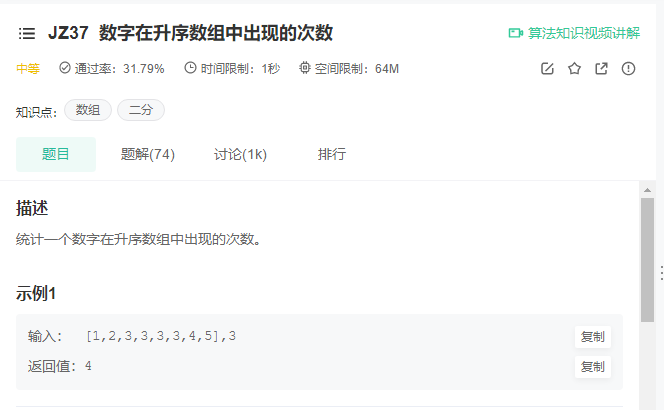
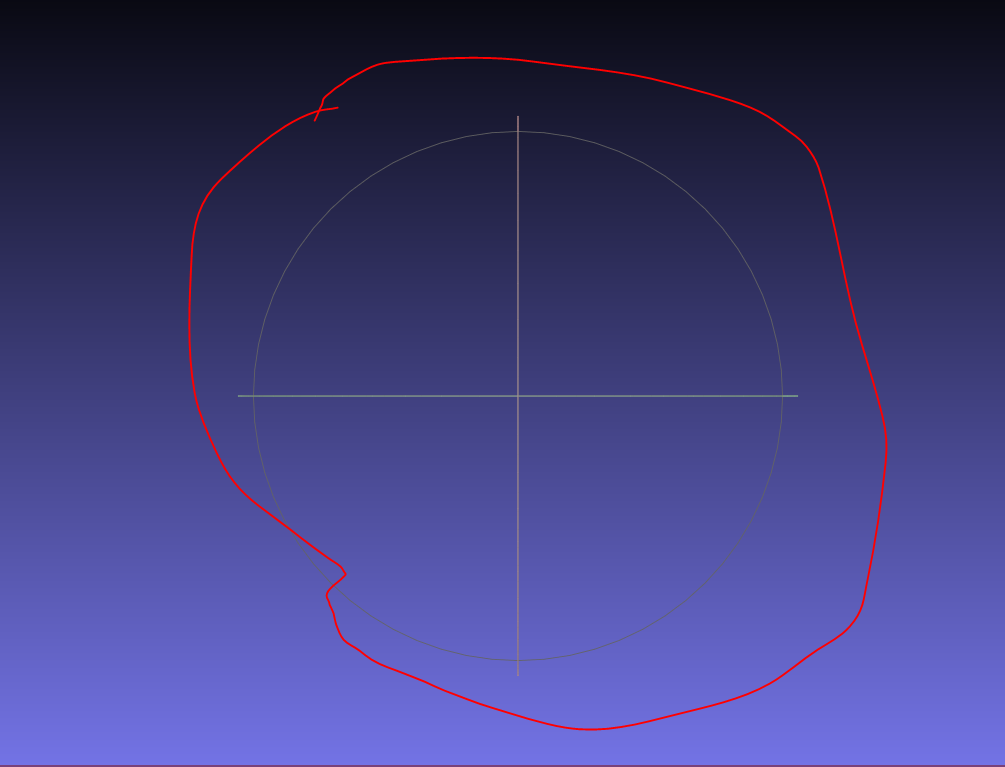
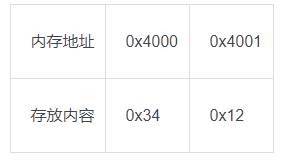
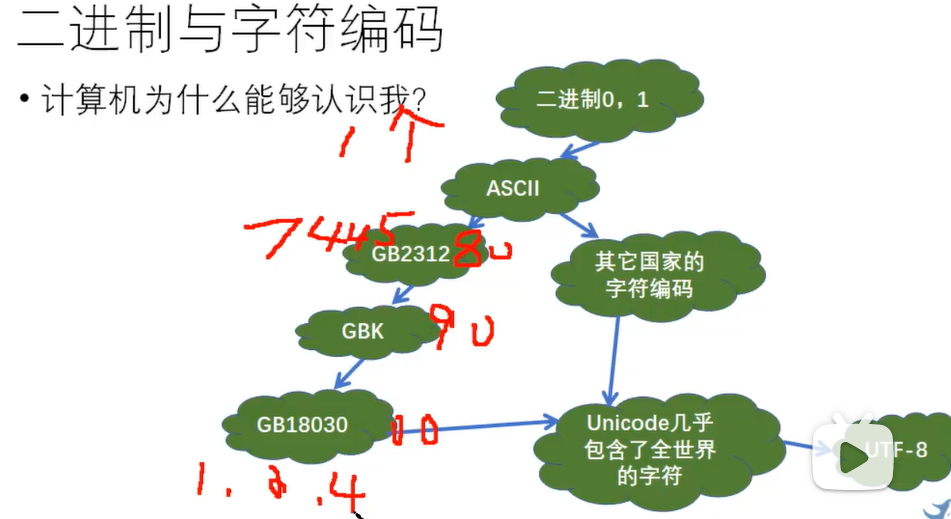
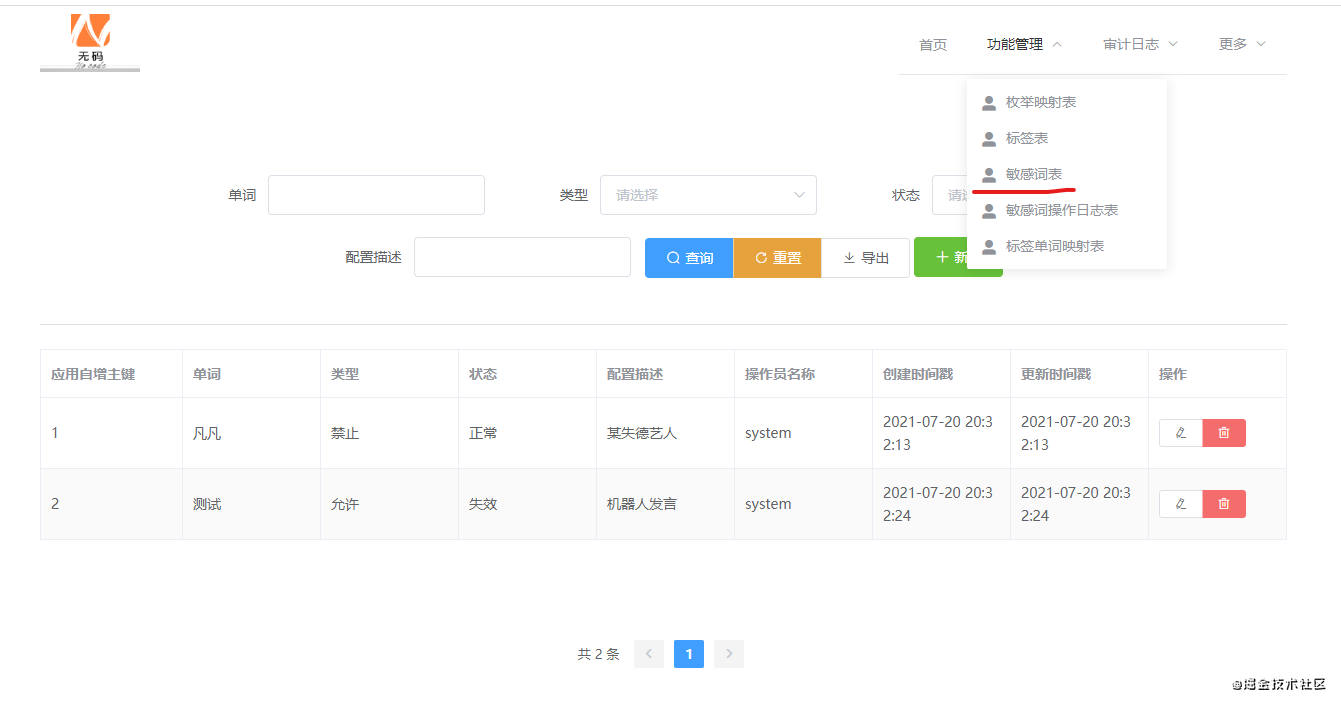
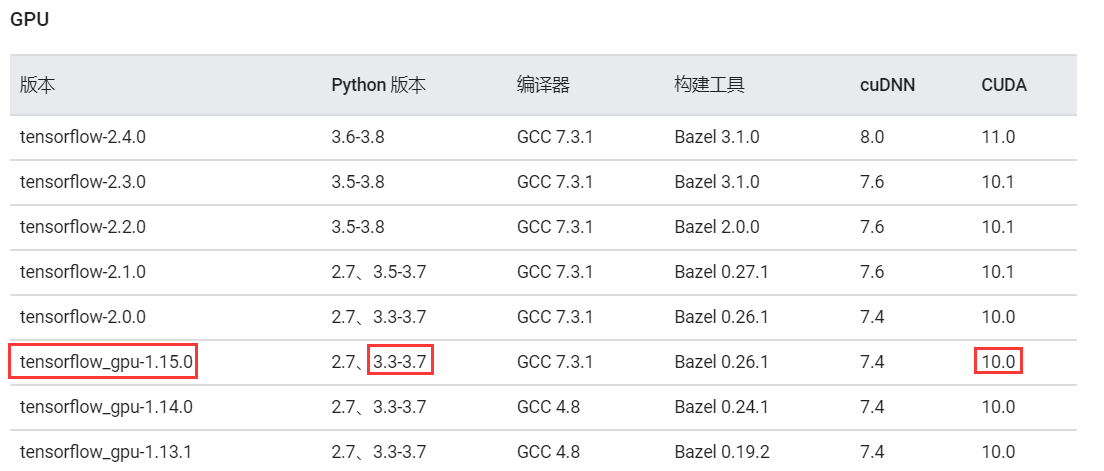



还没有评论,来说两句吧...