java swing 登录界面
java swing 登录界面
- 源代码
源代码
Login.java
import javax.swing.;
import java.awt.event.;
public class Login {public static void main(String[] args) {// 创建 JFrame 实例JFrame frame = new JFrame("登录页面");// Setting the width and height of frameframe.setSize(350, 200);frame.setDefaultCloseOperation(JFrame.EXIT_ON_CLOSE);/* 创建面板,这个类似于 HTML 的 div 标签 * 我们可以创建多个面板并在 JFrame 中指定位置 * 面板中我们可以添加文本字段,按钮及其他组件。 */JPanel panel = new JPanel();// 添加面板frame.add(panel);/* * 调用用户定义的方法并添加组件到面板 */placeComponents(panel);// 设置界面可见frame.setVisible(true);}private static void placeComponents(JPanel panel) {/* 布局部分我们这边不多做介绍 * 这边设置布局为 null */panel.setLayout(null);// 创建 JLabelJLabel userLabel = new JLabel("用户名:");/* 这个方法定义了组件的位置。 * setBounds(x, y, width, height) * x 和 y 指定左上角的新位置,由 width 和 height 指定新的大小。 */userLabel.setBounds(10,20,80,25);panel.add(userLabel);/* * 创建文本域用于用户输入 */JTextField userText = new JTextField(20);userText.setBounds(100,20,165,25);panel.add(userText);// 输入密码的文本域JLabel passwordLabel = new JLabel("密码:");passwordLabel.setBounds(10,50,80,25);panel.add(passwordLabel);/* *这个类似用于输入的文本域 * 但是输入的信息会以点号代替,用于包含密码的安全性 */JPasswordField passwordText = new JPasswordField(20);passwordText.setBounds(100,50,165,25);panel.add(passwordText);// 创建登录按钮JButton loginButton = new JButton("登录");loginButton.setBounds(10, 80, 80, 25);panel.add(loginButton);loginButton.addActionListener(new ActionListener(){@Overridepublic void actionPerformed(ActionEvent e) {if(userText.getText().equals("admin")&&new String(passwordText.getPassword()).equals("123456")){new Index();}}});//创建取消按钮JButton cancelButton = new JButton("取消");cancelButton.setBounds(100, 80, 80, 25);panel.add(cancelButton);cancelButton.addActionListener(new ActionListener(){@Overridepublic void actionPerformed(ActionEvent e) {System.exit(0);}});
}}
Index.java
import javax.swing.;
import java.awt.event.;public class Index {
private static final int WIDTH = 300;private static final int HEIGHT = 200;public Index() {// 普通按钮控件final JFrame jf = new JFrame("首页");jf.setSize(WIDTH, HEIGHT);jf.setDefaultCloseOperation(JFrame.DISPOSE_ON_CLOSE);jf.setVisible(true);JPanel contentPane = new JPanel();jf.setContentPane(contentPane);JButton close = new JButton("取消");contentPane.add(close);close.addActionListener(new ActionListener() {@Overridepublic void actionPerformed(ActionEvent e) {jf.dispose();}});}public static void main(String[] args){new Index();}
}



























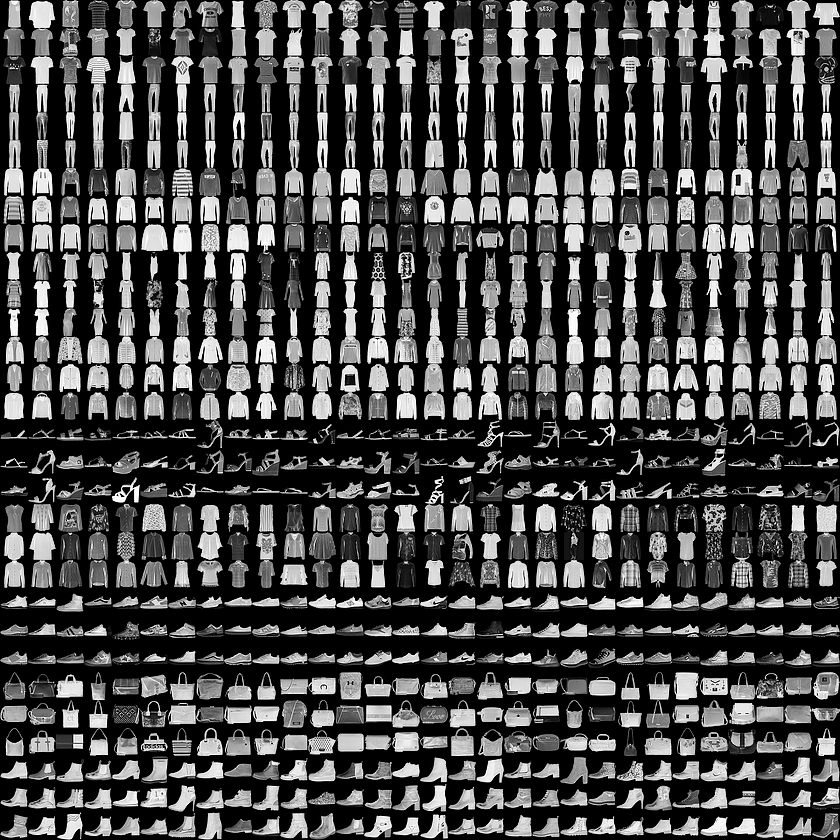
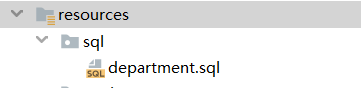

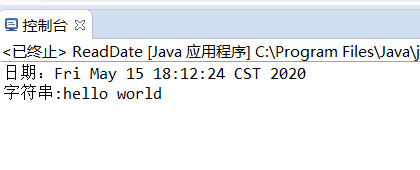




还没有评论,来说两句吧...