jar注册为windows服务并启动
1、服务注册工具WinSW.NET4.exe
https://github.com/kohsuke/winsw/releases
2、将exe改为ja包名称,也是服务对应的名称
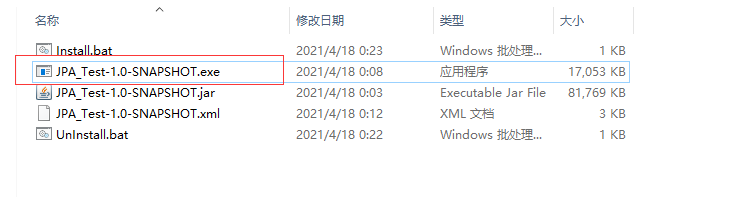
3、创建服务名.xml文件
<?xml version="1.0" encoding="UTF-8" ?><service><!-- ID of the service. It should be unique across the Windows system--><id>JPA_Test-1.0-SNAPSHOT</id><!-- Display name of the service --><name>JPA_Test-1.0-SNAPSHOT</name><!-- Service description --><description>注册到win服务的JPA_Test-1.0-SNAPSHOT.jar</description><!-- Path to the executable, which should be started --><executable>java</executable><arguments> -server -Xms64m -Xmx128m -XX:PermSize=64M -XX:MaxPermSize=128M -jar -Dfile.encoding=UTF-8 %BASE%\JPA_Test-1.0-SNAPSHOT.jar</arguments><logpath>%BASE%\logs</logpath><log mode="roll-by-size"><sizeThreshold>5120</sizeThreshold><keepFiles>7</keepFiles></log></service>
4、创建注册并启动的脚本Install.bat
@echo offJPA_Test-1.0-SNAPSHOT.exe installsc start JPA_Test-1.0-SNAPSHOTexit
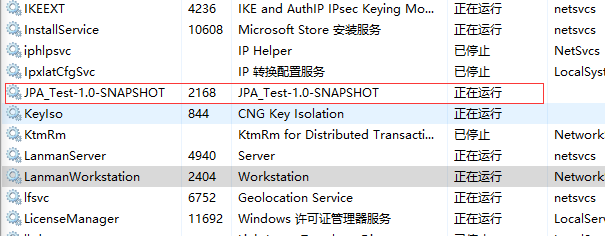
并且会自动生成log启动日志文件:
5、创建停止并删除服务的脚本UnInstall.bat
@echo offsc stop JPA_Test-1.0-SNAPSHOTJPA_Test-1.0-SNAPSHOT.exe uninstallexit


























![sublime text3 提示[WinError 2] 系统找不到指定的文件 sublime text3 提示[WinError 2] 系统找不到指定的文件](https://image.dandelioncloud.cn/images/20221021/7c2d64239b9e47b8999ee78cb4480121.png)

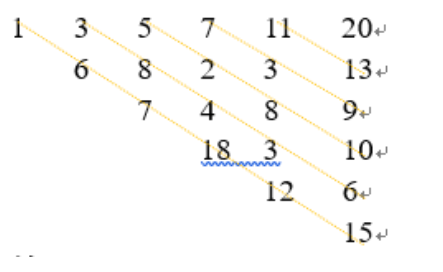
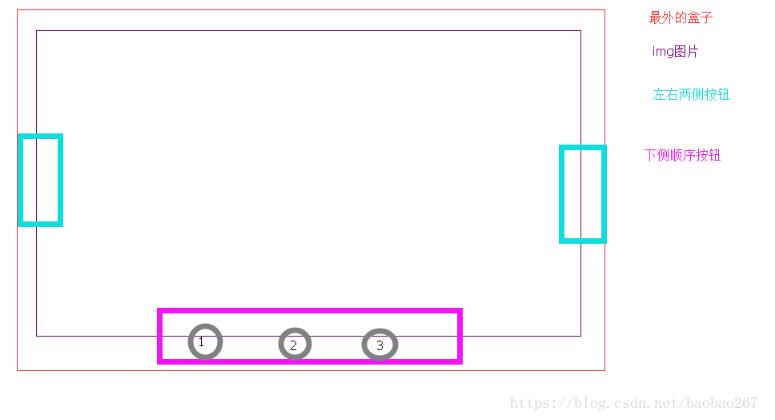
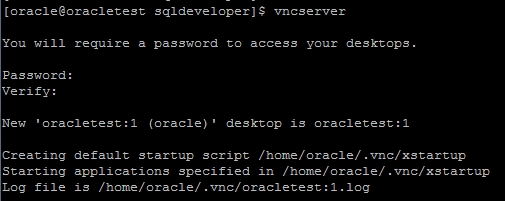



还没有评论,来说两句吧...