Linux mount 硬盘挂载
欢迎访问我的个人博客网站:http://www.yanmin99.com/
1、查看硬盘信息
fdisk -l
Disk /dev/xvda: 21.5 GB, 21474836480 bytes255 heads, 63 sectors/track, 2610 cylinders, total 41943040 sectorsUnits = sectors of 1 * 512 = 512 bytesSector size (logical/physical): 512 bytes / 512 bytesI/O size (minimum/optimal): 512 bytes / 512 bytesDisk identifier: 0x000da36dDevice Boot Start End Blocks Id System/dev/xvda1 * 2048 41940991 20969472 83 LinuxDisk /dev/xvdb: 107.4 GB, 107374182400 bytes255 heads, 63 sectors/track, 13054 cylinders, total 209715200 sectorsUnits = sectors of 1 * 512 = 512 bytesSector size (logical/physical): 512 bytes / 512 bytesI/O size (minimum/optimal): 512 bytes / 512 bytesDisk identifier: 0x00000000Disk /dev/xvdb doesn't contain a valid partition table
2、进入磁盘,对磁盘进行分区
fdisk /dev/xvdb
Device contains neither a valid DOS partition table, nor Sun, SGI or OSF disklabelBuilding a new DOS disklabel with disk identifier 0xabf49954.Changes will remain in memory only, until you decide to write them.After that, of course, the previous content won't be recoverable.Warning: invalid flag 0x0000 of partition table 4 will be corrected by w(rite)Command (m for help): nPartition type:p primary (0 primary, 0 extended, 4 free)e extendedSelect (default p): p Partition number (1-4, default 1): 1 First sector (2048-209715199, default 2048): Using default value 2048 Last sector, +sectors or +size{K,M,G} (2048-209715199, default 209715199): Using default value 209715199 Command (m for help): w The partition table has been altered! Calling ioctl() to re-read partition table. Syncing disks.
“
fdisk -l
Disk /dev/xvda: 21.5 GB, 21474836480 bytes255 heads, 63 sectors/track, 2610 cylinders, total 41943040 sectorsUnits = sectors of 1 * 512 = 512 bytesSector size (logical/physical): 512 bytes / 512 bytesI/O size (minimum/optimal): 512 bytes / 512 bytesDisk identifier: 0x000da36dDevice Boot Start End Blocks Id System/dev/xvda1 * 2048 41940991 20969472 83 LinuxDisk /dev/xvdb: 107.4 GB, 107374182400 bytes43 heads, 44 sectors/track, 110843 cylinders, total 209715200 sectorsUnits = sectors of 1 * 512 = 512 bytesSector size (logical/physical): 512 bytes / 512 bytesI/O size (minimum/optimal): 512 bytes / 512 bytesDisk identifier: 0xabf49954Device Boot Start End Blocks Id System/dev/xvdb1 2048 209715199 104856576 83 Linux
3、格式化分区
mkfs.ext3 /dev/xvdb1 (将/dev/xvdb1格式化为ext3类型)
mke2fs 1.42.9 (4-Feb-2014)Filesystem label=OS type: LinuxBlock size=4096 (log=2)Fragment size=4096 (log=2)Stride=0 blocks, Stripe width=0 blocks6553600 inodes, 26214144 blocks1310707 blocks (5.00%) reserved for the super userFirst data block=0Maximum filesystem blocks=4294967296800 block groups32768 blocks per group, 32768 fragments per group8192 inodes per groupSuperblock backups stored on blocks:32768, 98304, 163840, 229376, 294912, 819200, 884736, 1605632, 2654208,4096000, 7962624, 11239424, 20480000, 23887872Allocating group tables: doneWriting inode tables: doneCreating journal (32768 blocks): doneWriting superblocks and filesystem accounting information: done
4、创建/disk2目录
- mkdir /disk2
5、挂载
- mount /dev/xvdb1 /disk2/
6、查看硬盘大小以及挂载分区
df -h
Filesystem Size Used Avail Use% Mounted on/dev/xvda1 20G 16G 3.4G 82% /none 4.0K 0 4.0K 0% /sys/fs/cgroupudev 3.9G 4.0K 3.9G 1% /devtmpfs 799M 392K 799M 1% /runnone 5.0M 0 5.0M 0% /run/locknone 3.9G 0 3.9G 0% /run/shmnone 100M 0 100M 0% /run/user/dev/xvdb1 99G 60M 94G 1% /disk2
7、配置开机自动挂载
vim /etc/fstab
/dev/xvdb1 /disk2 ext3 defaults 0 0


























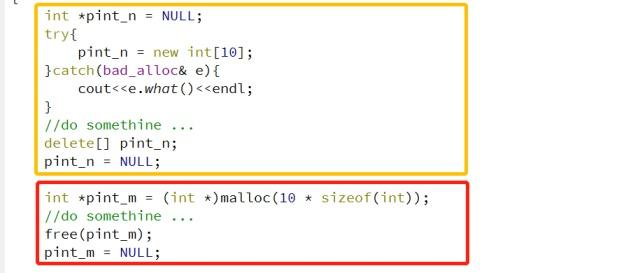
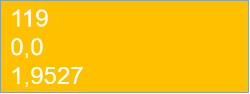

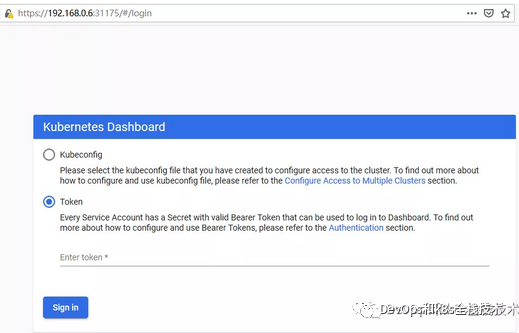




还没有评论,来说两句吧...