ECharts之柱状图
效果图

背景图片

下载ECharts
npm install echarts --save
引入并注册全局ECharts
在 main.js 文件里引入并注册 ( 这里是 Vue3.0 的模板 )
import Vue from 'vue'import App from './App.vue'import router from './router'import store from './store'import echarts from 'echarts'Vue.prototype.$echarts = echartsVue.config.productionTip = falsenew Vue({router,store,render: h => h(App)}).$mount('#app')
在组件中使用ECharts
<template><div class='wrapper'><div class='chart' id='chart'></div></div></template><script>export default {data () {return { }},mounted () {this.drawChart()},methods: {drawChart () {// 基于准备好的dom,初始化echarts实例let chart = this.$echarts.init(document.getElementById('chart'))// 监听屏幕变化自动缩放图表window.addEventListener('resize', function () { chart.resize() })// 绘制图表chart.setOption({// 设置图表的位置grid: {x: 60, // 左间距y: 80, // 上间距x2: 60, // 右间距y2: 40, // 下间距containLabel: true // grid 区域是否包含坐标轴的刻度标签, 常用于『防止标签溢出』的场景},// dataZoom 组件 用于区域缩放dataZoom: [{type: 'inside',xAxisIndex: [0], // 设置 dataZoom-inside 组件控制的 x 轴// 数据窗口范围的起始和结束百分比 范围: 0 ~ 100start: 0,end: 80}],// 图表主标题title: {text: '短袖销售额', // 主标题文本,支持使用 \n 换行top: 10, // 定位 值: 'top', 'middle', 'bottom' 也可以是具体的值或者百分比left: 'center', // 值: 'left', 'center', 'right' 同上textStyle: { // 文本样式fontSize: 24,fontWeight: 600,color: '#fff'}},// 设置自定义文字graphic: [{type: 'text', // 图形元素类型left: 35, // 进行定位bottom: 18,style: { // 文本样式fill: '#cdd3ee',text: '(月份)',font: 'normal 14px Microsoft' // style | weight | size | family}}],// 提示框组件tooltip: {trigger: 'axis', // 触发类型, axis: 坐标轴触发axisPointer: {type: 'line' // 指示器类型},// 提示框浮层内容格式器,支持字符串模板和回调函数两种形式// 折线(区域)图、柱状(条形)图、K线图 : {a}(系列名称),{b}(类目值),{c}(数值), {d}(无)formatter: '{b}<br />{a0}: {c0}万<br />{a1}: {c1}%'},// 图例组件legend: {// 图例的数据数组data: [{name: '已销售' // 图例项的名称 与 series 里的 name 相对应},{name: '销售率'}],itemWidth: 15, // 图例标记的图形宽度itemHeight: 15, // 图例标记的图形高度// 图例项的 icon 值: 'circle', 'rect', 'roundRect', 'triangle', 'diamond', 'pin', 'arrow', 'none'icon: 'roundRect',top: 13, // 定位right: 10,textStyle: { // 文本样式fontSize: 16,color: '#cdd3ee'}},// X轴xAxis: {show: true, // 不设置默认值为 true// 坐标轴类型, 'category' 类目轴,适用于离散的类目数据,为该类型时必须通过 data 设置类目数据type: 'category',// 坐标轴轴线axisLine: {lineStyle: {type: 'solid', // 坐标轴线线的类型 'solid', 'dashed', 'dotted'width: 1, // 坐标轴线线宽, 不设置默认值为 1color: '#cdd3ee' // 坐标轴线线的颜色}},// 坐标轴刻度axisTick: {show: false},// 分隔线splitLine: {show: false},// 坐标轴刻度标签axisLabel: {fontSize: 16, // 文字的字体大小color: '#cdd3ee', // 刻度标签文字的颜色// 使用函数模板 传入的数据值 -> value: number|Array,formatter: function (value) {return value.replace(/[\u4e00-\u9fa5]/g, '')}},// 类目名称data: ['1月', '2月', '3月', '4月', '5月', '6月', '7月', '8月', '9月', '10月', '11月', '12月']},yAxis: [// 左侧Y轴{type: 'value', // 坐标轴类型, 'value' 数值轴,适用于连续数据name: '单位/万', // 坐标轴名称nameLocation: 'end', // 坐标轴名称显示位置 'start', 'middle' 或者 'center', 'end'nameTextStyle: { // 坐标轴名称的文字样式fontSize: 16},nameGap: 13, // 坐标轴名称与轴线之间的距离// 坐标轴刻度axisTick: {show: true // 是否显示坐标轴刻度 默认显示},// 坐标轴轴线axisLine: { // 是否显示坐标轴轴线 默认显示show: true, // 是否显示坐标轴轴线 默认显示lineStyle: { // 坐标轴线线的颜色color: '#cdd3ee'}},// 坐标轴在图表区域中的分隔线splitLine: {show: false // 是否显示分隔线。默认数值轴显示},// 坐标轴刻度标签axisLabel: {show: true, // 是否显示刻度标签 默认显示fontSize: 16, // 文字的字体大小color: '#cdd3ee', // 刻度标签文字的颜色// 使用字符串模板,模板变量为刻度默认标签 {value}formatter: '{value}'}},// 右侧Y轴{// 坐标轴刻度axisTick: {show: true // 是否显示坐标轴刻度 默认显示},// 坐标轴轴线axisLine: { // 是否显示坐标轴轴线 默认显示show: true, // 是否显示坐标轴轴线 默认显示lineStyle: { // 坐标轴线线的颜色color: '#cdd3ee'}},// 坐标轴在图表区域中的分隔线splitLine: {show: false // 是否显示分隔线 默认数值轴显示},axisLabel: {show: true,fontSize: 16,color: '#cdd3ee',// 使用字符串模板,模板变量为刻度默认标签 {value}formatter: '{value}%'}}],// 系列列表series: [{type: 'bar', // 系列类型name: '已销售', // 系列名称, 用于tooltip的显示, legend 的图例筛选barMaxWidth: 15, // 柱条的最大宽度,不设时自适应barGap: 0, // 不同系列的柱间距离, 为百分比 默认值为30%// 图形上的文本标签label: {show: false,fontSize: 16,color: '#fff'},// 图形样式itemStyle: {// 柱条的颜色, 这里是渐变色, 默认从全局调色盘 option.color 获取颜色color: {type: 'linear',x: 0,y: 0,x2: 0,y2: 1,colorStops: [{offset: 0,color: '#FAB363' // 0% 处的颜色}, {offset: 1,color: '#FB7C2B' // 100% 处的颜色}]},barBorderRadius: [10, 10, 0, 0] // 圆角半径, 单位px, 支持传入数组分别指定 4 个圆角半径},// 系列中的数据内容数组data: [200, 330, 400, 600, 830, 650, 690, 430, 550, 420, 420, 320]},{type: 'line', // 系列类型name: '销售率', // 系列名称, 用于tooltip的显示, legend 的图例筛选symbol: 'circle', // 标记的图形symbolSize: 10, // 标记的大小yAxisIndex: 1, // 使用的 y 轴的 index,在单个图表实例中存在多个 y轴的时候有用// 图形的样式itemStyle: {color: '#11abff'},// 线的样式, 修改 lineStyle 中的颜色不会影响图例颜色, 一般不设置线的样式lineStyle: {type: 'solid', // 线的类型 'solid', 'dashed', 'dotted'color: '#11abff'},// 图形上的文本标签label: {show: false,fontSize: 16,color: '#fff'},// 系列中的数据内容数组data: [20, 24, 33, 45, 63, 50, 42, 24, 23, 14, 20, 10]}]})}}}</script><style scoped>.wrapper {width: 100%;}.wrapper .chart {width: 60%;height: 400px;margin: 100px 50px 0;border: 1px solid #eeeeee;background: url(../../public/static/bg.png) no-repeat;background-size: 100% 100%;}</style>


























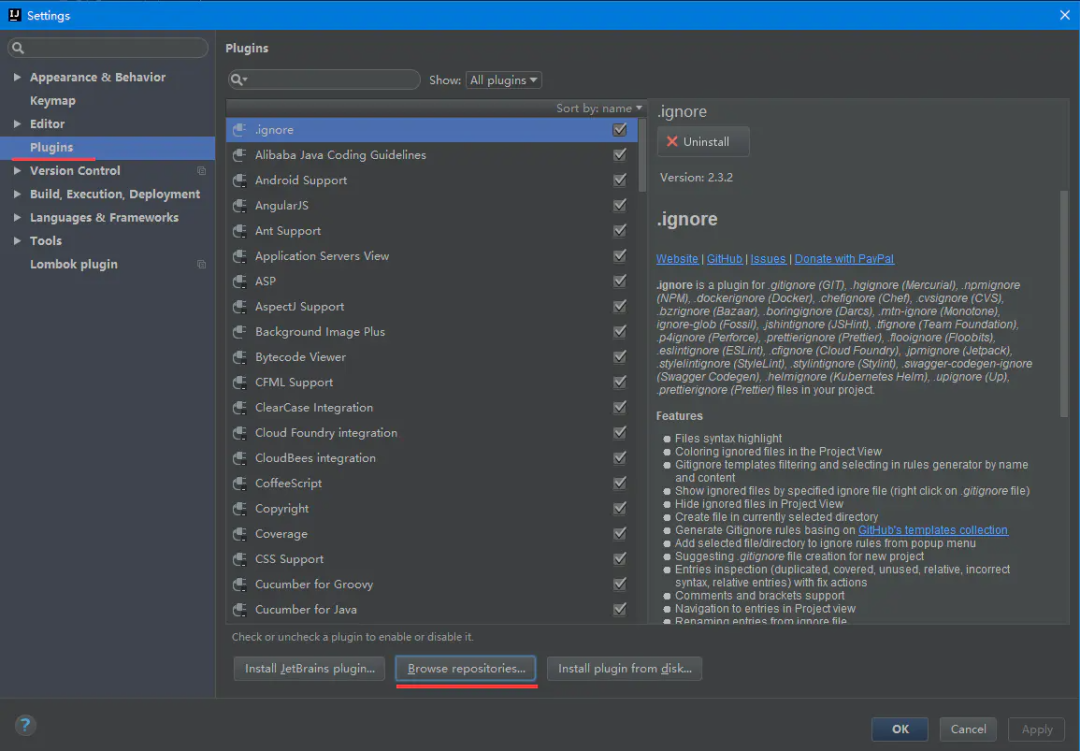

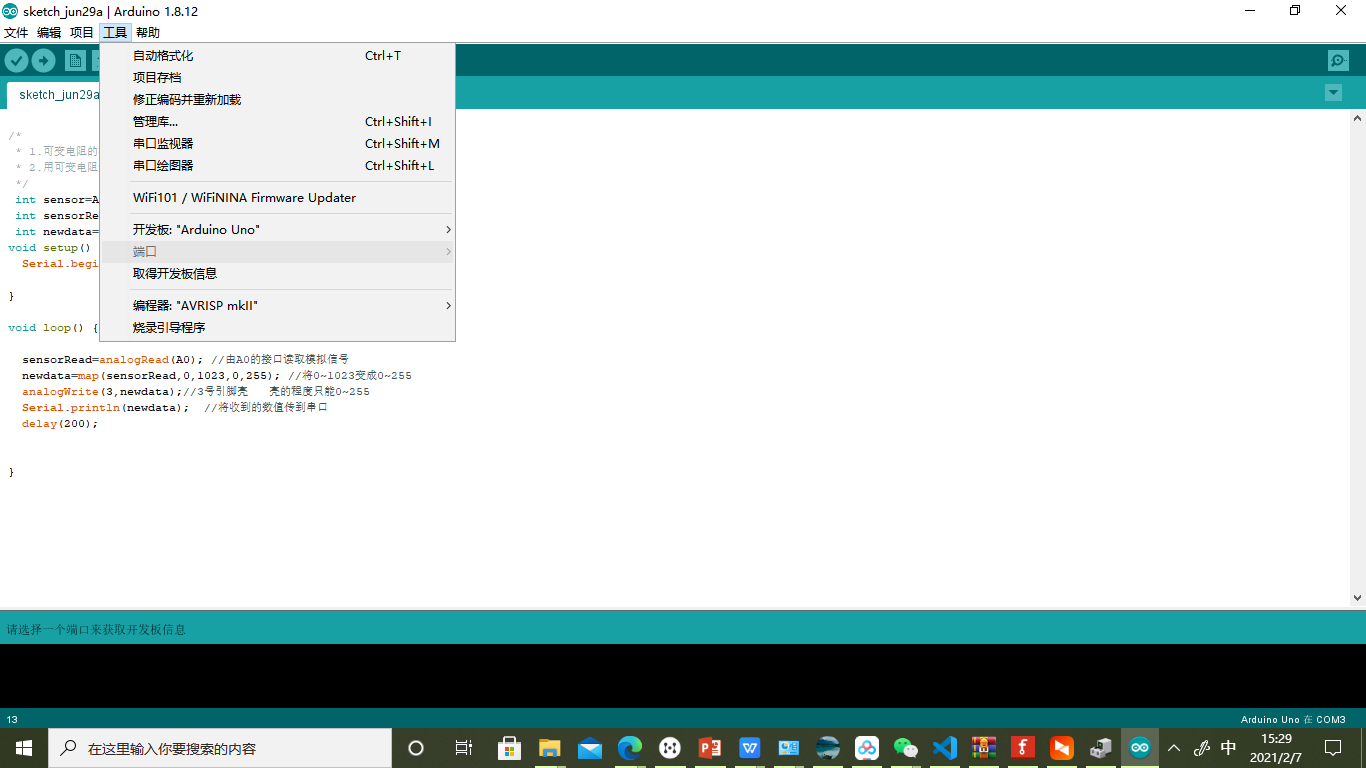
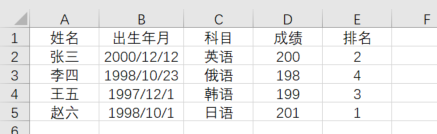
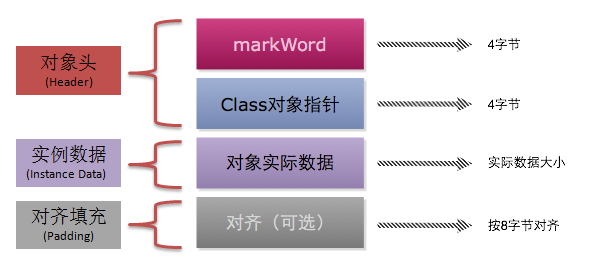
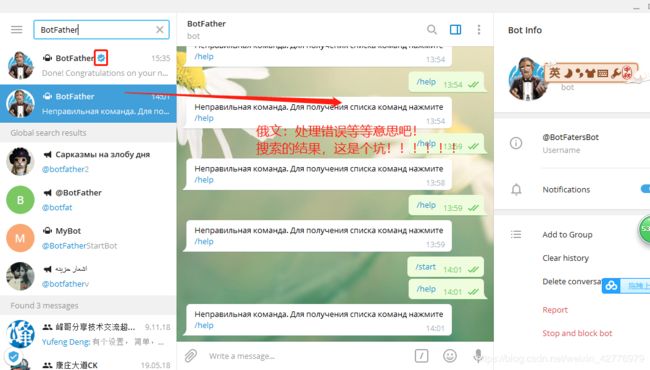



还没有评论,来说两句吧...