Linux设置共享文件夹
首先执行命令安装 samba
yum -y install samba samba-client samba-common
执行命令修改配置文件
sudo vi /etc/samba/smb.conf
上述文件修改为
# See smb.conf.example for a more detailed config file or# read the smb.conf manpage.# Run 'testparm' to verify the config is correct after# you modified it.[global]workgroup = SAMBAmap to guest = bad user#Arcvideo Live setting start#security = shareusername map = /etc/samba/smbusersencrypt passwords = truepassdb backend = smbpasswdsmb passwd file =/etc/samba/smbpasswd#Arcvideo Live setting end#Arcvideo Live Setting modify# security = user#Arcvideo Live Setting modify# passdb backend = tdbsamprinting = cupsprintcap name = cupsload printers = yescups options = raw[homes]comment = Home Directoriesvalid users = %S, %D%w%Sbrowseable = Noread only = Noinherit acls = Yes[printers]comment = All Printerspath = /var/tmpprintable = Yescreate mask = 0600browseable = No[print$]comment = Printer Driverspath = /var/lib/samba/driverswrite list = rootcreate mask = 0664directory mask = 0775[share]comment = sharepath = /data/shareavailable = Yesbrowseable = Yespublic = Yeswritable = Yesprintable = No
执行命令重启服务即可
systemctl restart smb.service
输入共享文件夹地址即可访问(我这里直接输入的linux的IP地址)
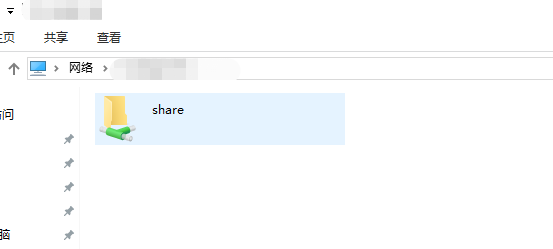

































还没有评论,来说两句吧...