底部购物车(美团外卖效果)
1、实现列表数据和底部购物车数据共享:(1)vuex的state添加一个属性,用来存储购物车列表的数据,购物车列表的每一项都是商品对象(2)当点击增加按钮时,往当前商品对象中添加count数据:利用vuex,当点击增加/减少按钮时,将当前物品对象中添加一个count属性,因为是对象的引用关系,如果vuex之前的state状态中已经存在商品列表的数据,无需再添加额外的state状态,当前对象改变属性(利用Vue.set,将对象的新属性交给vue来动态绑定数据),商品列表中的该元素也会相应改变添加count属性后,即可根据加减来改变count属性的值,从而实现获得该商品的数量(3)vuex创建对应的方法来进行第(2)步actions.js中创建方法来调用mutations.js内的方法来使得状态增/减,方法的传入当前对象调用actions.js:this.$store.dispatch('xx',{对象:xx});actions.js: xx({commit},{对象}){commit(RECEIVE_XXX,{对象});},mutations.js:[RECEIVE_XXX](state,{对象}){if(对象.count){food.count++;}else{state.购物车列表.push(对象); //增加时往购物车列表添加该商品对象,相同商品只改变了count属性,所以每个商品只需要添加一次Vue.set(对象,'count',1); //让对象新增的数据能够被vue数据绑定,动态更新}}(4)通过state中的购物车列表的内容,实现底部购物车的数据展示因为需要实时更新,且建立在已有数据state上在getters.js中定义计算属性方法,通过遍历购物车列表的每一个对象中的count,来计算数量和总价totalCount(state){return state.购物车列表.reduce((preTotal,food)=>{return preTotal+food.count},0)},totalPrice(state){return state.购物车列表.reduce((preTotal,food)=>{return preTotal+food.count*food.price},0)}(5)将vuex状态引入到组件,实现对应功能(6)清除购物车遍历购物车列表,将所有对象的count属性值置为0,然后将整个列表置空(=[ ])对象的引用:多个对象引用同一个对象,其中一个改变,都会改变多个对象引用同一个对象,其中一个指向另一个对象,其他对象不变
代码示例:
state.js:
export default{address:"", //地址categorys:[],//食品分类shops:[],//商家userInfo:{ }, //用户信息goods:[], //商品列表ratings:[], //商家评价info:[] ,//商家信息cartFoods:[] //购物车中的商品列表}
actions.js
import {RECEIVE_ADDRESS,RECEIVE_CATEGORYS,RECEIVE_SHOPS,RECEIVE_USERINFO,RECEIVE_RESET,RECEIVE_GOODS,RECEIVE_RATINGS,RECEIVE_INFO,RECEIVE_ADD,RECEIVE_DELETE} from './mutation-types'import axios from 'axios';export default{//同步更新food中的count数量,增加updateFoodCount({ commit},{ food}){commit(RECEIVE_ADD,{ food});},//同步更新food中的counte数量,减少updateFoodCountDelete({ commit},{ food}){commit(RECEIVE_DELETE,{ food});}}
mutations.js:
import {RECEIVE_ADDRESS,RECEIVE_CATEGORYS,RECEIVE_SHOPS,RECEIVE_USERINFO,RECEIVE_RESET,RECEIVE_GOODS,RECEIVE_RATINGS,RECEIVE_INFO,RECEIVE_ADD,RECEIVE_DELETE} from './mutation-types'import Vue from 'vue'export default{[RECEIVE_ADD](state,{ food}){if(food.count){food.count++;}else{state.cartFoods.push(food); //增加时往购物车列表添加该商品对象,相同商品只改变了count属性,所以每个商品只需要添加一次Vue.set(food,'count',1); //让对象新增的数据能够被vue数据绑定,动态更新}},[RECEIVE_DELETE](state,{ food}){if(food.count){food.count--; //对象引用,使得属性值减1if(food.count==0){state.cartFoods.splice(state.cartFoods.indexOf(food),1);}}}}
getters.js:
export default{totalCount(state) //返回数量{return state.cartFoods.reduce((preTotal,food)=>{ return preTotal+food.count},0)},totalPrice(state)//返回总价{return state.cartFoods.reduce((preTotal,food)=>{ return preTotal+food.count*food.price},0)}}
页面:
<template><div class='bf'><transition name='wave'><div class='blist' v-show='show'> //展开列表<div class='b1'><span>购物车</span><span>清空</span></div>//展开列表,根据购物车列表的状态中是否有数据来渲染<ul class='b2' v-for='(item,index) in cartFoods' :key='index' ><li class='b3'><span>{ { item.name}}</span><div class='b4'><span>¥{ { item.price}}</span><div class='lz'><div class='cir' @click='del(item)'>-</div><span class='cp'>{ { item.count}}</span><div class='cir' @click='add(item)'>+</div></div></div></li></ul></div></transition><div class='bs'><div class='bl'><div class='bimg' @click='change'><img src="./imgs/1.png" alt=""></div><div class='binfo'><p>¥{ { totalPrice}}元</p> //根据vuex的计算属性返回总价<p>另需配送费¥{ { info.deliveryPrice}}元</p></div></div><div class='br' :class='{on:totalPrice>=info.minPrice}'>//根据vuex的计算属性计算价钱{ { totalPrice?totalPrice>=info.minPrice?'去结算':'还差'+(info.minPrice-totalPrice)+'元起送':`¥${ info.minPrice}元起送`}}</div><!-- 购物车图标上的数量提示,根据vuex的购物车列表是否有值显示 --><div class='balert' v-show='totalCount'>{ { totalCount}}</div></div></div></template><script>import { mapState,mapGetters} from 'vuex';export default {data(){return{show:false}},methods: {change() {this.show=!this.show;},del(food) //减少count{this.$store.dispatch('updateFoodCountDelete',{ food})},add(food) //增加count{this.$store.dispatch('updateFoodCount',{ food})}},computed: {...mapState(['cartFoods','info']),...mapGetters(['totalCount','totalPrice'])}}</script><style lang='less'>.on{background-color: #44BB00!important;}.bf{width: 100%;position: fixed;bottom: 0px;.blist{background-color:#F3F5F7;.b1{display: flex;justify-content: space-between;padding: 0 20px;height: 40px;line-height: 40px;border: solid 1px #ccc;span:last-child{padding: 0 10px;border-left: solid 1px #ccc;border-right: solid 1px #ccc;}}.b2{padding-bottom: 10px;background-color: white;.b3{height: 30px;line-height: 30px;border-bottom:solid 1px #ccc;padding:0 20px ;display: flex;justify-content: space-between;.b4{display: flex;>span{color:red}.lz{display: flex;width: 70px;justify-content: space-evenly;align-items: center;.cir{text-align: center;line-height: 20px;width: 20px;height: 20px;color: white;background-color: #008000;border-radius: 100px;}.cp{font-size: 10px;}}}}}}.bs{color: white;background-color: #131D29;height: 50px;width: 100%;display: flex;justify-content: space-between;position: relative;.bl{display: flex;.bimg{height: 45px;width: 45px;border-radius: 100px;margin-top: -10px;background-color: #131D29;text-align: center;font-size: 0px;line-height: 45px;margin-left: 20px;img{height: 40px;width: 40px;vertical-align: middle;}}.binfo{display: flex;flex-direction: column;justify-content: space-around;margin-left: 10px;p:last-child{color:#ccc;font-size: 12px;}}}.br{height: 50px;line-height: 50px;background-color: #2B333D;padding:0 10px;color: white;}.balert{background-color: red;height: 20px;width: 20px;line-height: 20px;border-radius: 100px;text-align: center;position: absolute;left: 45px;top:-10px;}}}.wave-enter-to,.wave-leave{transform:translateY(0)}.wave-enter,.wave-leave-to{transform:translateY(100%)}.wave-enter-active,.wave-leave-active{transition: transform 1s;}</style>
效果图: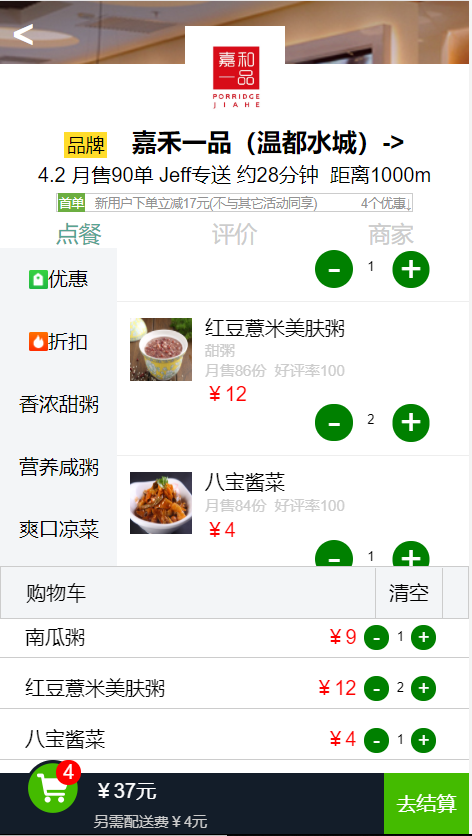


























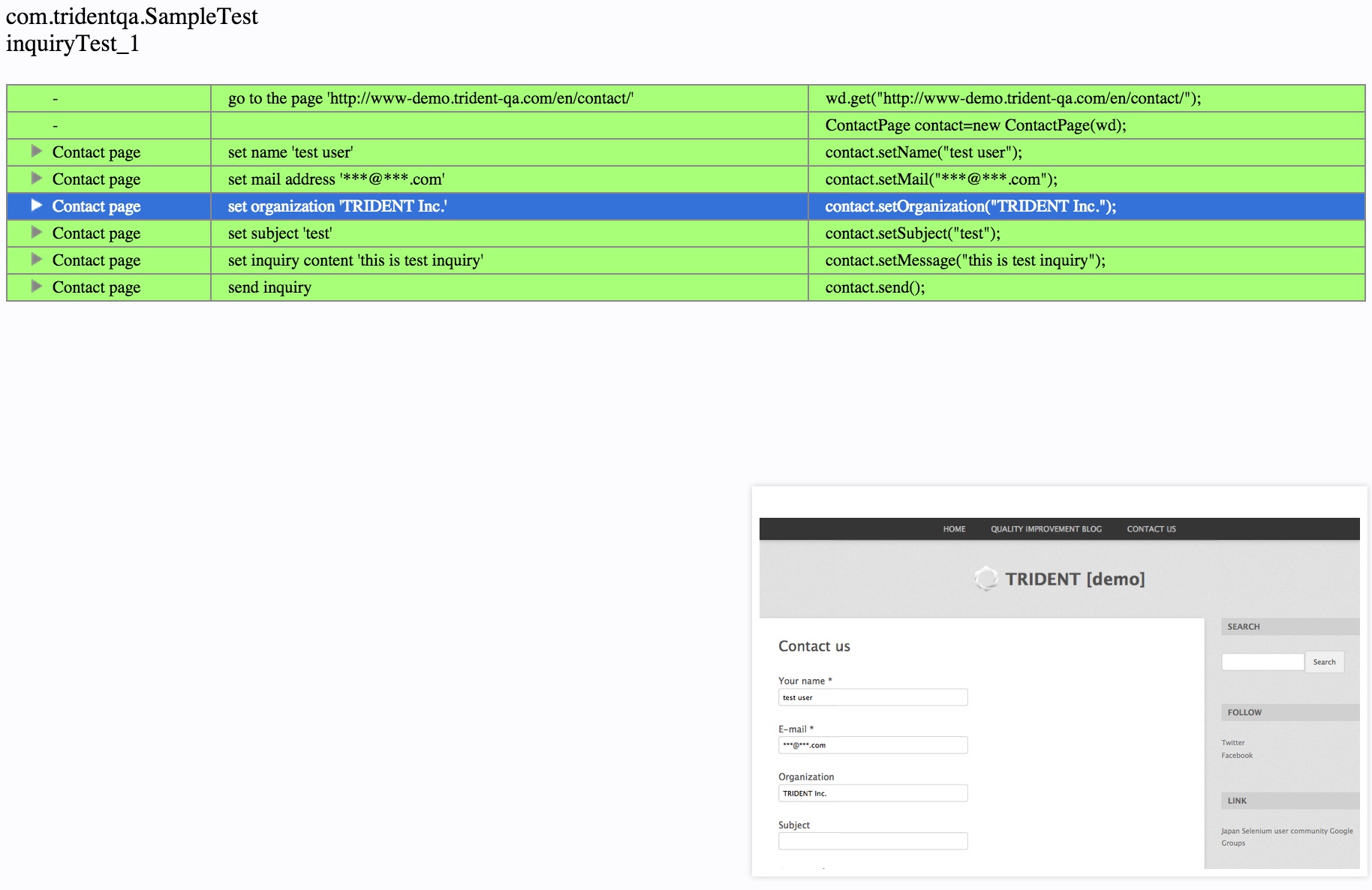
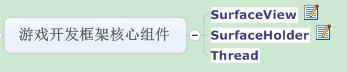
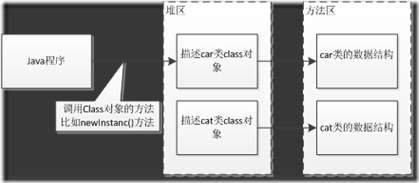






还没有评论,来说两句吧...