QML教程(四)动画
目录
一、状态和转换
二、属性更改进行动画
XAnimator 水平动画
YAnimator 垂直动画
ScaleAnimator 缩放动画
RotationAnimator 旋转动画
OpacityAnimator 透明度动画
UniformAnimator 颜色动画
三、其他动画
四、精灵动画AnimatedSprite
Qt Quick提供了对属性进行动画处理的功能。对属性进行动画处理允许属性值在中间值之间移动,而不是立即更改为目标值。若要对项目的位置进行动画处理,可以对控制项目位置的属性(例如 x 和 y)进行动画处理,以便项目的位置在到达目标位置的途中更改每一帧。
Qt Quick提供了两种简单的方法,让UI组件随动画一起移动,而不是立即出现在新位置。
一、状态和转换
Qt Quick允许在State对象中声明各种UI状态。这些状态由基状态的属性更改组成。过渡是可以与项目关联的对象,用于定义当项目因状态更改时,而随之更改其属性将如何进行动画处理。
例:
Item {id: containerwidth: 320height: 120Rectangle {id: rectcolor: "red"width: 120height: 120TapHandler {onTapped: container.state === '' ? container.state = 'other' : container.state = ''}}states: [// This adds a second state to the container where the rectangle is farther to the rightState { name: "other"PropertyChanges {target: rectx: 200}}]transitions: [// This adds a transition that defaults to applying to all state changesTransition {// This applies a default NumberAnimation to any changes a state change makes to x or y propertiesNumberAnimation { properties: "x,y" }}]}
二、属性更改进行动画
行为可用于指定属性更改时要使用的动画。然后,这将应用于所有更改,无论其来源如何。下面的示例使用行为对在屏幕上移动的按钮进行动画处理。
例:
Item {width: 320height: 120Rectangle {color: "green"width: 120height: 120// This is the behavior, and it applies a NumberAnimation to any attempt to set the x propertyBehavior on x {NumberAnimation {//This specifies how long the animation takesduration: 600//This selects an easing curve to interpolate with, the default is Easing.Lineareasing.type: Easing.OutBounce}}TapHandler {onTapped: parent.x == 0 ? parent.x = 200 : parent.x = 0}}}
XAnimator 水平动画
Rectangle {id: xmovingBoxwidth: 50height: 50color: "lightsteelblue"XAnimator {target: xmovingBox;from: 10;to: 0;duration: 1000running: true}}
简写形式:使用on语法进行绑定
Rectangle {width: 50height: 50color: "lightsteelblue"XAnimator on x {from: 10;to: 0;duration: 1000}}
YAnimator 垂直动画
Rectangle {id: ymovingBoxwidth: 50height: 50color: "lightsteelblue"YAnimator {target: ymovingBox;from: 10;to: 0;duration: 1000running: true}}
简写形式:使用on语法进行绑定
Rectangle {width: 50height: 50color: "lightsteelblue"YAnimator on y {from: 10;to: 0;duration: 1000}}
ScaleAnimator 缩放动画
Rectangle {id: scalingBoxwidth: 50height: 50color: "lightsteelblue"ScaleAnimator {target: scalingBox;from: 0.5;to: 1;duration: 1000running: true}}
简写形式:使用on语法进行绑定
Rectangle {width: 50height: 50color: "lightsteelblue"ScaleAnimator on scale {from: 0.5;to: 1;duration: 1000}}
RotationAnimator 旋转动画
Rectangle {id: rotatingBoxwidth: 50height: 50color: "lightsteelblue"RotationAnimator {target: rotatingBox;from: 0;to: 360;duration: 1000running: true}}
简写形式:使用on语法进行绑定
Rectangle {width: 50height: 50color: "lightsteelblue"RotationAnimator on rotation {from: 0;to: 360;duration: 1000}}
OpacityAnimator 透明度动画
Rectangle {id: opacityBoxwidth: 50height: 50color: "lightsteelblue"OpacityAnimator {target: opacityBox;from: 0;to: 1;duration: 1000running: true}}
简写形式:使用on语法进行绑定
Rectangle {width: 50height: 50color: "lightsteelblue"OpacityAnimator on opacity{from: 0;to: 1;duration: 1000}}
UniformAnimator 颜色动画
ShaderEffect {id: shaderwidth: 50height: 50property variant t;UniformAnimator {target: shaderuniform: "t"from: 0to: 1duration: 1000running: true}fragmentShader: "qrc:shader.frag.qsb"}
简写形式:使用on语法进行绑定
ShaderEffect {width: 50height: 50property variant t;UniformAnimator on t {from: 0to: 1duration: 1000}fragmentShader: "qrc:shader.frag.qsb"}
三、其他动画
并非所有动画都必须绑定到特定的属性或状态。还可以更一般地创建动画,并在动画中指定目标项和属性。以下是执行此操作的不同方法的一些示例:
Item {width: 320height: 120Rectangle {color: "blue"width: 120height: 120// By setting this SequentialAnimation on x, it and animations within it will automatically animate// the x property of this elementSequentialAnimation on x {id: xAnim// Animations on properties start running by defaultrunning: falseloops: Animation.Infinite // The animation is set to loop indefinitelyNumberAnimation { from: 0; to: 200; duration: 500; easing.type: Easing.InOutQuad }NumberAnimation { from: 200; to: 0; duration: 500; easing.type: Easing.InOutQuad }PauseAnimation { duration: 250 } // This puts a bit of time between the loop}TapHandler {// The animation starts running when you click within the rectangleonTapped: xAnim.running = true}}}Item {width: 320height: 120Rectangle {id: rectanglecolor: "yellow"width: 120height: 120TapHandler {// The animation starts running when you click within the rectangleonTapped: anim.running = true;}}// This animation specifically targets the Rectangle's properties to animateSequentialAnimation {id: anim// Animations on their own are not running by default// The default number of loops is one, restart the animation to see it againNumberAnimation { target: rectangle; property: "x"; from: 0; to: 200; duration: 500 }NumberAnimation { target: rectangle; property: "x"; from: 200; to: 0; duration: 500 }}}
四、精灵动画AnimatedSprite
Qt Quick 精灵引擎是一个随机状态机,结合了切割包含多个动画帧的图像的能力。
AnimatedSprite {source: "loading.png"frameWidth: 64frameHeight: 64frameCount: 4frameDuration: 500}





























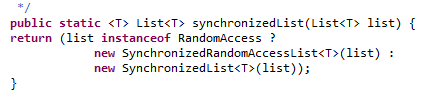


还没有评论,来说两句吧...